How You Can Use Notion Offline (2025)
-min.jpg)
Notion is a versatile productivity tool that has garnered a substantial user base due to its comprehensive features for note-taking, project management, and collaboration. However, a notable limitation has been its lack of robust offline capabilities, requiring users to have an active internet connection to access and edit their content fully.
Anticipated Offline Mode in 2025
Recognizing the demand for offline functionality, Notion's development team has announced plans to introduce a more comprehensive offline mode. During the "Make with Notion 2024" conference, they stated:
"We now have a couple teams working on Notion’s offline mode. We are on it. Expect some visible progress in 2025, including a community Alpha program to get feedback."
This development is highly anticipated, as it promises to enhance user experience by allowing seamless access and editing capabilities without relying on internet connectivity.
Current Workaround for Offline Access
Until the official offline mode is released, users can employ a workaround to access Notion content without an internet connection. This method involves preloading the pages you wish to access offline.
You're probably on this page because:
- You wish to work in Notion;
- You're going to some place where you won't have internet;
- And offline working becomes harder without Notion.
In this tutorial post, we're going to teach you the best way to use Notion, the note-taking app, without being connected to the internet.
You'll leave this page knowing how to take Notion with you wherever you, regardless of whether you have any Wi-Fi/Data/Hotspot or not.
Can You Use Notion Offline?
Notion works offline if you leave the pages in your browser opened before you lose internet connection.
Why Offline Mode Matters for Notion Users
The lack of a robust Notion offline mode is a significant pain point for users who frequently travel, work in areas with limited connectivity, or prefer a distraction-free workflow. The arrival of a dedicated offline mode in 2025 promises to transform how users interact with Notion, making it a more reliable tool for all scenarios.
How to Enable Offline Mode in Notion
Notion doesn't have an offline mode per se, but if you know you might not have access to the internet, you can prepare for it so that you can access your pages or Notion websites without internet.
To ensure you have access to your Notion content offline, follow these steps:
- Open the Notion app on your desktop or mobile device.
- Navigate through your pages while you are connected to the internet. This action will cache these pages for offline access.
- Avoid logging out from the Notion app, as this will clear your cache and make the offline data unavailable.
How to use Notion offline
To use Notion without internet connection, you just have to open the pages that you want to use while you're still connected to the internet, leave the app opened in your device and re-open it when needed.
When you get internet connection again, your changes will be synced if you don't close the page(s).
1. Open workspace with internet
The first step to using Notion offline is to open the page or the pages that you want to edit.
You have to do this so you can let Notion know which pages to load in your browser.
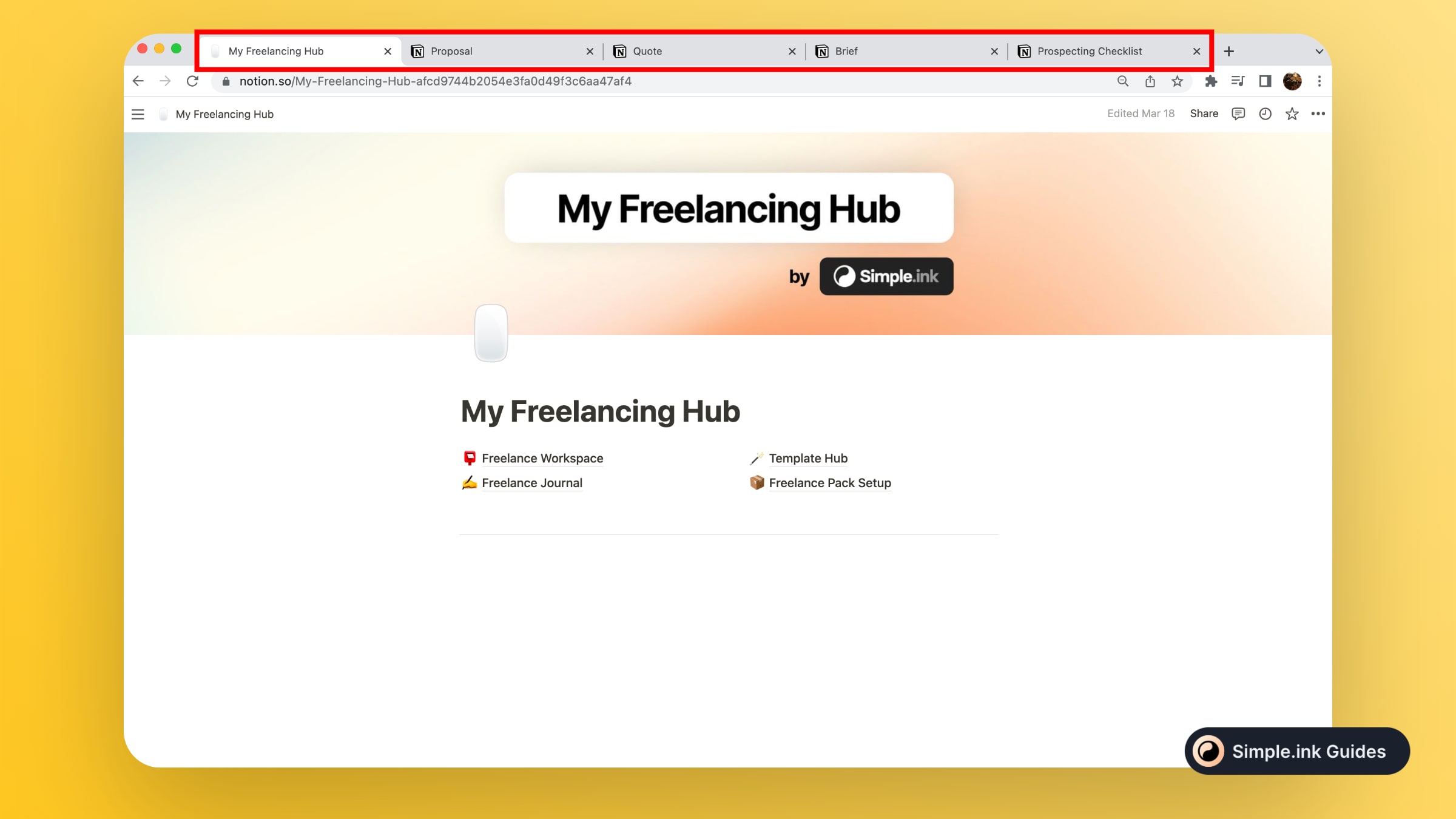
If you're using the Notion desktop app, you can only open a page at a time, so that's why we're always suggesting to use the browser app.
Feel free to open as many pages as you can. Then, wait a couple of seconds so they would be 100% loaded in your browser.
Do not close the pages, and most importantly, do not reload them when you lose connection to the internet.
2. Get disconnected
This is the inevitable part of the guide — especially if you want to use Notion in a plane to study or to get any other work done.
-min.jpeg)
This is the easiest step of the guide.
You simply in have to switch off the internet or go in a place where there's no internet connection: Wi-Fi, Mobile Data or Mobile Hotspot.
3. Re-open & Edit
Go back to the browser, you'll notice that the pages are still there and untouched. Feel free to edit them now.
-min.jpeg)
It's really important to not reload the pages, or you'll lose both access to the pages and the changes you've made.
Now, for when you get connected to the internet again, simply leave the pages opened and they'll sync the changes you've made.
Does my work get saved?
You will be informed that a page you've edited while offline has been updated by the text in the top-right corner of the page.
-min.jpeg)
Once again — remember to not reload the page or close it while being offline. If you do that, you'll lose all the progress you've made offline.
If you can't save changes in Notion, you might want to read our tutorial on how to get rid of the error.
What Works and What Doesn't
When using Notion offline, here are some important points to consider:
- View and Edit: You can view and edit pages that were opened and synced online.
- No Real-Time Collaboration: Any changes made while offline won't be visible to your collaborators until you're back online.
- Limited Access: New pages and databases created while offline won't be accessible until synced.
Tips for Using Notion Offline
To maximize the utility of Notion offline mode, consider these tips:
- Plan Ahead: Before going offline, open all the pages you might need access to. This ensures they are cached for offline use.
- Regular Syncing: Whenever you regain internet access, open Notion to sync your changes. This will update your content and make it accessible across all devices.
- Backup Important Data: Keep a backup of crucial information outside of Notion, especially if you rely heavily on offline access.
Troubleshooting Common Issues
If you encounter issues with Notion offline mode, try these troubleshooting steps:
- Check Your Cache: Ensure that the pages you need are cached by opening them while online.
- Restart the App: Sometimes, restarting the Notion app can resolve syncing issues.
- Reinstall Notion: If problems persist, reinstalling the app may help clear any corrupted cache files.
Future Improvements
Notion is continuously improving, and offline capabilities are a key area of focus. Stay updated with Notion's official announcements for any enhancements to offline functionality.
FAQ: Notion Offline Mode
1. Is Notion available offline on all devices?
Yes, Notion's offline mode is available on desktop (Windows and Mac) and mobile devices (iOS and Android). Ensure you have the latest version of the app installed to access the latest features.
2. Can I create new pages or databases while offline?
Yes, you can create new pages or databases while offline. However, they will only be stored locally on your device until you reconnect to the internet. Once you’re back online, these changes will sync to your Notion workspace.
3. How can I ensure my data is safe if I frequently use Notion offline?
To keep your data safe, regularly sync your Notion app whenever you have internet access. Additionally, consider exporting important pages or databases as backups. Notion allows you to export content in various formats, such as PDF or Markdown.
4. What happens if there’s a sync conflict when I go back online?
If there’s a sync conflict (e.g., changes made offline differ from changes made online), Notion will prompt you to resolve the conflict. You can choose which version to keep or merge changes manually.
5. Does Notion offline mode support images and files?
Yes, any images or files previously loaded while online will be available offline. However, you won’t be able to upload new images or files until you reconnect to the internet.
6. Can I use Notion web clipper offline?
No, the Notion web clipper requires an internet connection to save content from the web directly to your Notion workspace.
7. Are there any plans to improve Notion’s offline capabilities?
Yes, Notion's development team is actively working on enhancing offline functionality. Keep an eye on official updates for the latest improvements and features.
8. Do I need internet for Notion?
Yes, you need to have internet connection to use Notion and apply the changes live.
If you're working offline, you can leave the pages open in your browser, make changes, and they will be updated when you get back online.
9. Can Notion store locally?
No, because Notion pages are stored in Amazon AWS Cloud. Though, you can export pages and save locally or export to save as a website.
Conclusion
While Notion's offline mode has its limitations, understanding how to use it effectively can help you stay productive even without an internet connection. By planning ahead and regularly syncing your content, you can ensure that you always have access to your important notes and tasks.
Thank you for reading this guide. See more in our Notion tutorials.
