The New Notion Marketplace, Custom Emojis & more
.png)
Notion continues to innovate with updates that make the platform more powerful, flexible, and user-friendly. In previous articles, we explored the recent additions of Notion Forms and Automations, which introduced dynamic workflows and efficient data handling. In this article, we’ll dive into four more noteworthy updates: the revamped Notion Marketplace, the ability to create and use Custom Emojis, options for Personalizing URLs, and improved Shortcuts for navigation. These enhancements open new possibilities for customization, collaboration, and professionalism in Notion.

1. The New Marketplace: A Revolution in Selling Templates
The Notion Marketplace has received a significant overhaul, making it more user-friendly for buyers and creators alike. Templates are a cornerstone of the Notion community, enabling users to leverage pre-built solutions for productivity, organization, and more. With the new Marketplace, Notion integrates the buying and selling process directly into the platform.
What This Update Means
The revamped Marketplace eliminates the need for third-party platforms like Gumroad or Etsy, offering a seamless and secure environment for purchasing templates. This update improves:
- Security: All transactions happen within Notion’s ecosystem, reducing the risk of fraud or phishing.
- Ease of Use: Buyers can purchase templates without leaving Notion, streamlining the experience.
- Community Growth: By consolidating the community within Notion’s platform, users and creators can interact more closely.
For Buyers
As a buyer, you’ll find the Marketplace an efficient way to discover, purchase, and manage templates:
- Browse with Ease: Explore templates created by top designers and productivity experts directly in the Marketplace.
- Receive Updates Seamlessly: Purchased templates can now be updated directly within Notion.
- Support Creators: Engage with the community by supporting your favorite creators through Notion’s platform.
For Creators
For template creators, the Marketplace offers robust tools to manage your business:
- Connect Your Stripe Account: To start selling, simply link your Stripe account for seamless payment processing.
- Advanced Analytics: Access detailed insights about your sales, including buyer behavior and trends.
- Effortless Management: Avoid the hassle of managing external storefronts, as everything is handled within Notion.
Getting Started as a Creator: Navigate to the Marketplace tab in your workspace settings, connect your Stripe account, and upload your templates with descriptions and pricing.
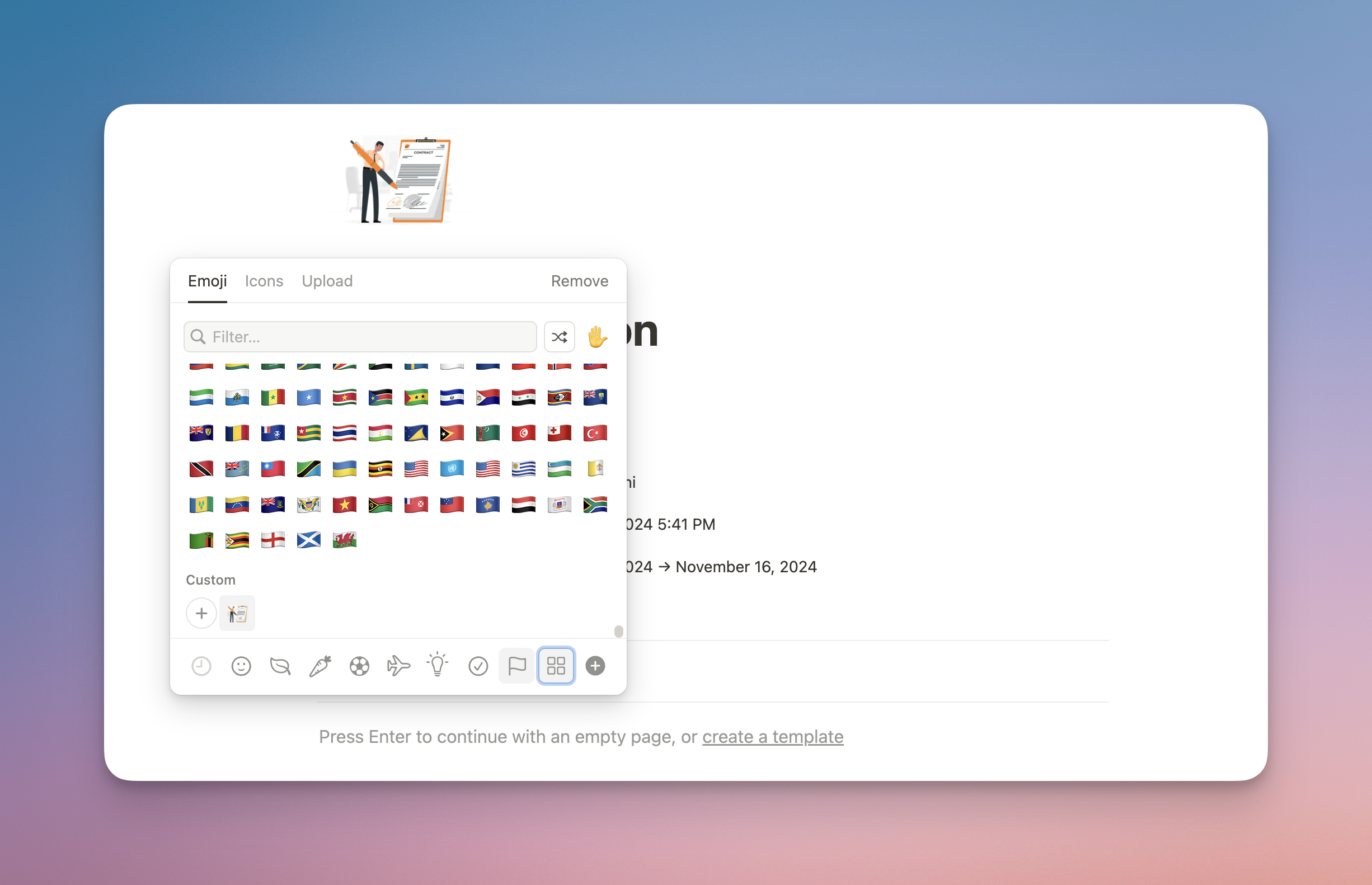
2. Custom Emojis: Adding a Personal Touch
Customization is a hallmark of Notion, and the new ability to upload custom emojis enhances this further. Custom emojis allow teams to create a more personalized experience, whether by reflecting company branding, celebrating team achievements, or simply having fun.
Step-by-Step Guide to Adding Custom Emojis
Adding custom emojis to your Notion workspace is quick and straightforward. Here's how you can do it:
- Open the Emoji Picker
- Click on the icon at the top of your page to open the emoji selector.
- Locate the Custom Emoji Section
- At the bottom of the emoji picker, you’ll see the standard emoji categories (like smileys and symbols). Now, there’s a dedicated section for your custom emojis, which includes an “Add Emoji” button.
- Upload Your Emoji
- Click the “Add Emoji” button, select the image you want to upload, and give your custom emoji a name.
Once uploaded, your custom emoji will appear in the new section, ready to use across your Notion pages!
This feature is perfect for internal branding, mood setting, or simply bringing a unique flair to your workspace.
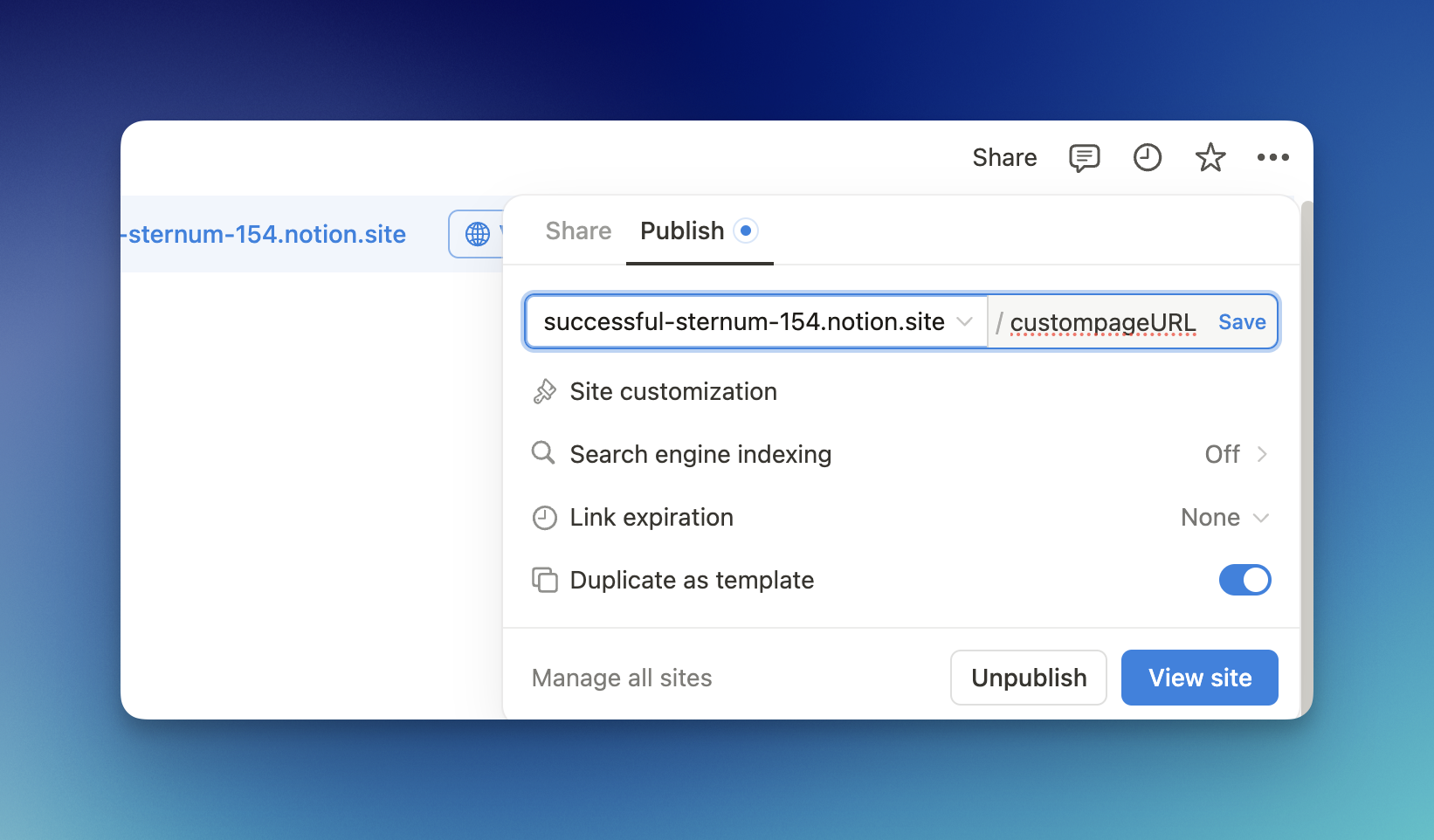
3. Personalized URLs: A Professional Touch
For those who use Notion to build websites or share content externally, personalized URLs add a touch of professionalism and branding. A clean, custom URL makes your page more memorable and easier to share.
Step-by-Step Guide to Setting a Custom URL
- Enable Sharing: Click the Share button at the top-right corner of your Notion page and make sure the page is published if it isn’t already.
- Customize Your URL: Once sharing is enabled, locate the URL section (under Share -> Publish). Here, you can edit and personalize the link by entering your desired text, transforming a generic link (e.g., notion.so/abcd1234) into something branded, like notion.so/my-project.
Why Personalized URLs Matter
Custom URLs improve your shared pages' aesthetics, reflect your brand identity, and make it easier for others to access and remember your content. Whether you're showcasing a portfolio, project, or internal documentation, this small feature has a significant impact.
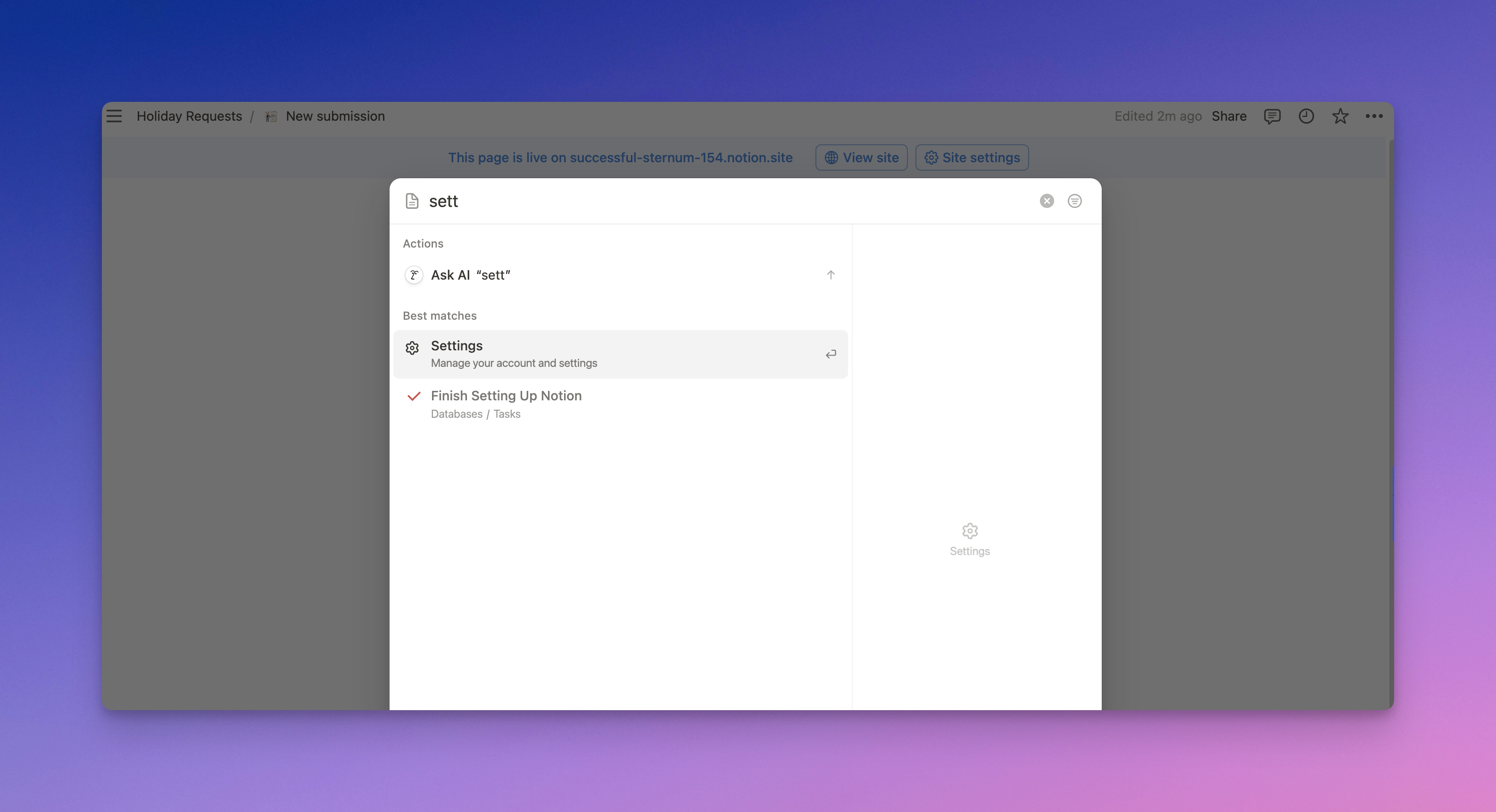
4. Shortcuts: Faster Navigation, Better Productivity
Shortcuts make navigating Notion faster and more efficient. With the latest update, you can quickly jump into specific settings or features directly from the search bar, reducing the time spent clicking through menus.
Step-by-Step Guide to Using Shortcuts
- Activate the Search Bar: Press Cmd + P (Mac) or Ctrl + P (Windows) to open the search bar.
- Type Your Shortcut: Begin typing the setting or feature you want to access (e.g., "Settings", "Templates").
- Select and Go: From the dropdown list, click on your desired option, and Notion will take you there instantly.
This feature is particularly useful for larger teams or users managing multiple workspaces, allowing them to navigate efficiently.
Frequently asked questions
Can I sell templates in the Marketplace without a Stripe account?
Yes, you can still list your templates and link them towards external marketplaces like Gumroad, but if you wan't to sell through Notion, you'll need a Stripe account set up.
Are custom emojis available on free plans?
Yes, custom emojis can be uploaded on free plans, but they are limited to the workspace where they were created.
Can personalized URLs include special characters?
Personalized URLs support alphanumeric characters and hyphens but do not allow special characters or spaces.
Can I add more than one custom emoji at a time?
Not yet. Currently, emojis must be uploaded one by one.
Conclusion
Notion’s latest updates are a testament to its commitment to improving user experience and expanding its capabilities. From a revamped Marketplace that simplifies template transactions to the ability to upload Custom Emojis, personalize URLs, and utilize Shortcuts, these features cater to both personal and professional users.
As Notion continues to evolve, it becomes an even more indispensable tool for productivity, creativity, and collaboration. Explore these features today and elevate your Notion experience to new heights!
