Notion Focus Mode: How To Set Up Notion To Be More Productive
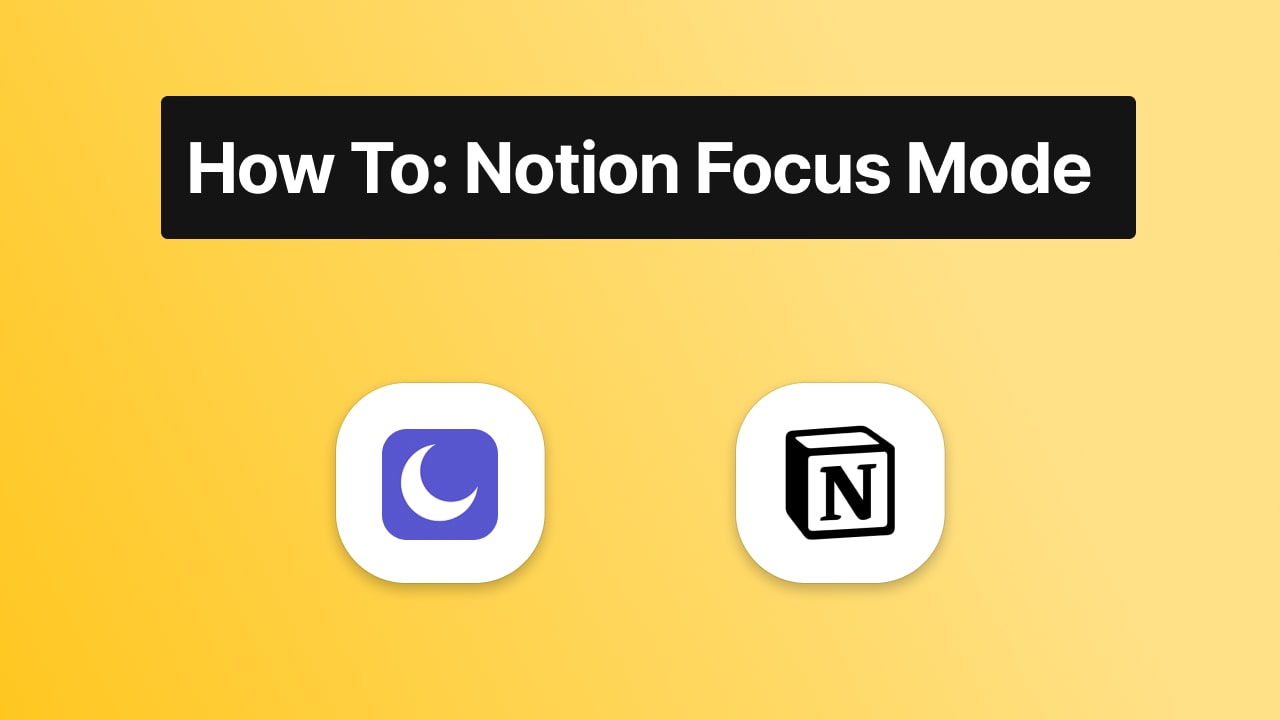
Notion is an all-in-one task management and note-taking software with more features than most users will ever use at the same time. This can be overwhelming to many first-time users, especially those trying to learn Notion while simultaneously managing their personal and work lives.
However, with some adjustments to your work environment and processes, you can easily tailor Notion to fit your needs, turning it into one of the most productive tools in your arsenal. Let's look at how you can do this by setting up focus mode for maximum productivity during your day.
Notion Enhancer Browser Extension Has A Focus Mode
When you're focused on creating a great piece of work, you want everything to support that aim. Stay focused, be more efficient and prevent distractions from pulling your attention away from what matters most to you. A recent update to Notion adds a new Focus mode for distraction-free writing.
It turns off notifications, hides your browser's title bar, mutes all sounds, and darkens your screen 50%. You can also check out similar Notion integrations and extensions like Redshift for Safari or Dark Reader for Chrome. Just turn them on when you need them.
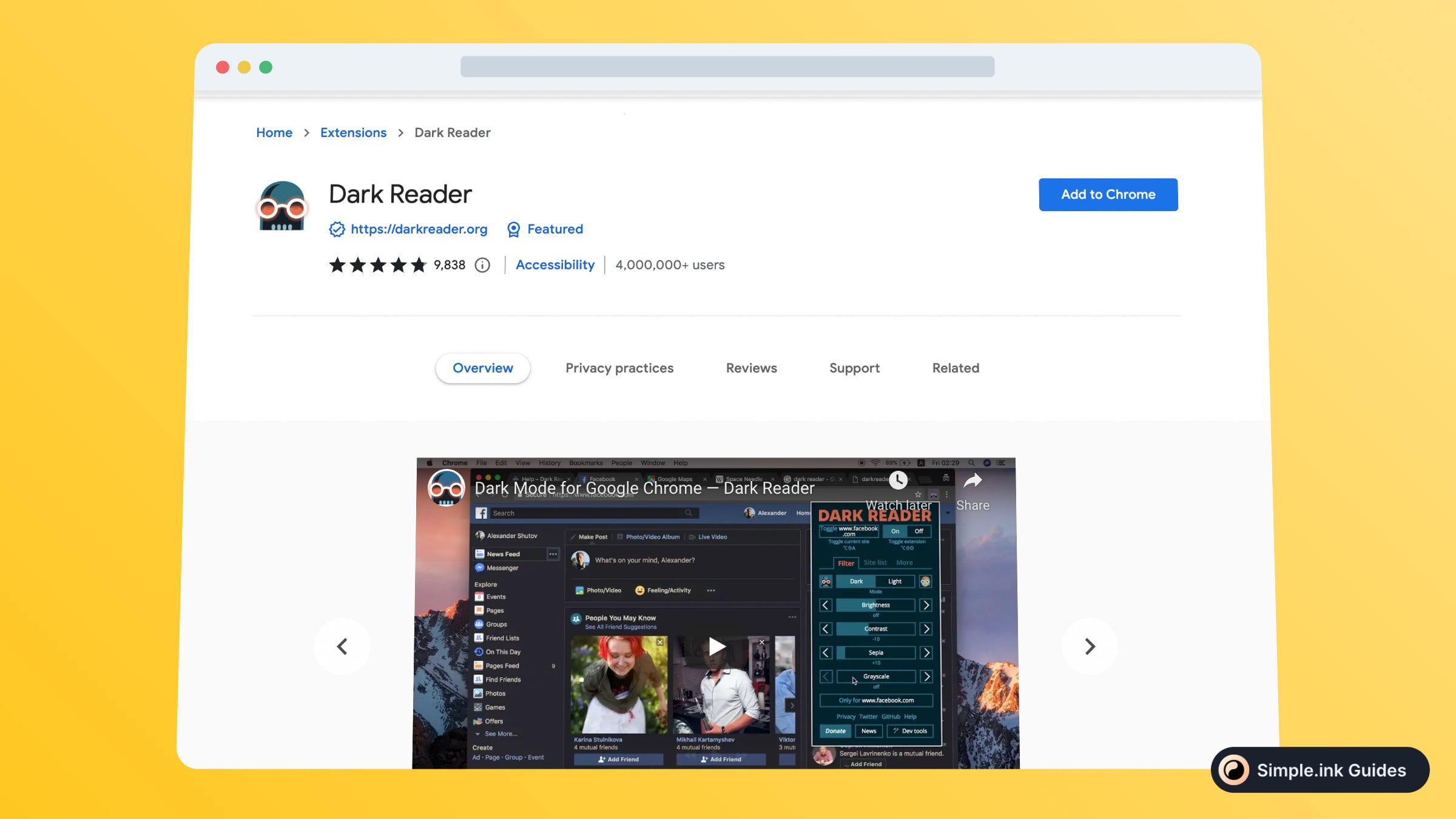
You can access it using either a hotkey (CTRL + SHIFT + F or CMD + SHIFT + F) or clicking on its icon in your browser toolbar. It's incredibly convenient if you're switching between different tasks within Notion and don't want to switch tabs each time you need to go into or out of focus mode.
It's also available as a toggle in our sidebar settings menu.
Click on that setting, and turn on Focus mode. By default, it'll also be turned off when you close your browser window and when you open a new tab in Chrome for Mac (on Windows and Linux, it'll stay turned off unless you toggle it manually).
Collapse The Left Navigation Menu
A great way to maximize your focus and become more productive with Notion is to collapse your left navigation menu. This way, you'll only have access to tools that will help you get things done—making sure you don't waste time getting distracted by other menus or plug-ins.
There are a few ways to do it, but here's an easy one: Right-click on your left sidebar (the vertical bar with all of your different views) and select Collapse.
-min.jpeg)
You can now hover over any menu item and click on it to open your view without loading up a whole page. If you've got a lot of data in your dashboards, you can also collapse individual views into cards.
Click and drag on an area of white space in one of your views, and drag it all down, so nothing is left but white space. This will hide that section and reduce clutter when navigating through different reports or ideas. This is especially handy when you are using the Notion Pro Website Builder.
Organize Your Dashboard Around Tasks
When working with several different documents in a single project, staying focused cannot be easy. Add that to a crowded dashboard full of tasks and notes, and you might feel overwhelmed by how much content is on your screen at once.
To help keep your projects organized, separate them into smaller documents grouped around individual tasks or ideas. Without getting lost in too many tabs and boards, you have a well-defined workspace for each project.
You can also organize your Folders tab by dividing it into subcategories like Active, Someday, or Completed. This will help streamline your workflow into meaningful chunks so you aren't sifting through an endless list of old ideas and unfinished work. If you are still stuck, the Notion guides will always come in handy.
Filter Out Distractions And Stay on Task
If you're like most people, distractions play a big role in how your day is spent. Maybe you find yourself getting distracted by news websites, social media sites, or other apps that don't necessarily contribute to your job or career goals.
Notion's text editor is ready and waiting to help you get things done in focusing mode. You can specify what notifications are allowed while in focus mode and set timers that force you to stay on task until they run out.
-min.jpeg)
This way, nothing but your writing will be distracting you from what matters most—producing high-quality content for your audience.
With Notion, the focus mode is a snap. You can set up focus mode by going to Settings and choosing Focus mode under General.
This gives you easy access to set up timers for your writing and limits when you can be interrupted by notifications. If distractions are getting in your way more than you'd like, it might be time to try out focus mode.
Learn Keyboard Shortcuts And Use Plugins For Common Tasks
As a web-based application, Notion's interface is minimal. While that keeps things clean and tidy, it can also make it more challenging to access elements you often use quickly.
It's always worth taking some time to learn Notion's keyboard shortcuts so you can move around and edit content faster. The same goes for plug-ins; they help fill in functionality you might otherwise be missing out on.
-min.jpeg)
One of the most popular plug-ins is Command-Line, which lets you launch a Terminal window directly from within Notion.
This plug-in also makes it easy to run common commands such as cd and ls. Another useful plug-in is AutoCLR, which helps clean up your copy-and-paste lines of code by surrounding them with CTRL+SHIFT+V.
People love both of these plug-ins because they add functionality without altering how you interact with elements on your page.
By using these tools, you can take better advantage of what Notion has to offer without navigating around its interface too much. These are just two examples, but there are plenty more.
Change The Font Or The Width In These Page Settings
Change only 1 to 0.8. The font size should now be smaller and fit four lines per screen. You can also adjust 2-6 if you like, but I find that 4 is a good number to keep it short and sweet with not much white space around your text.
This setup will put you in focus mode for longer periods rather than let you fly through tasks quickly by scrolling more and being distracted by lots of white space around your content (Notion's default settings).
Your setup may vary depending on what else you need to do in Notion, but you can find that these settings work great for my workflow! Note: If you want even smaller fonts, set 0.7 instead of 0.8 for line spacing.
