Add Namecheap custom domains to Notion websites
-min.jpg)
If you have a Namecheap domain that you want to be connected to your Notion website, we're going to show you how to do that in this guide.
Connecting a Namecheap domain to your Notion website isn't a hard job, as you just need to copy and paste some data.
Without any further ado, let's get at it!
How to add a Namecheap custom domain in Notion
To connect Namecheap domains to Notion websites, copy your website's DNS records from its settings and paste it into Namecheap's DNS records.
Though, keep in mind that this was just the short way to answer your question. For the 100% detailed explanation to adding Namecheap in Notion, keep reading this post.
1. Simple.ink DNS records
The first step of this guide is going is simply going to your Simple.ink website's dashboard and go to the "Domain" settings.
-min.jpeg)
There, you should find the DNS records of your Notion-built website. Here they are, in case you want to copy them eaiser:
- Host/name: @
- Type: A
- Value: 75.75.21.21
Build a free Notion-built website in case you don't have one already!
2. Namecheap DNS settings
Now you should got Namecheap's settings and select the "Domain List" button. Then, you want to hit the "Manage" button next to the domain that you want to connect to Notion.
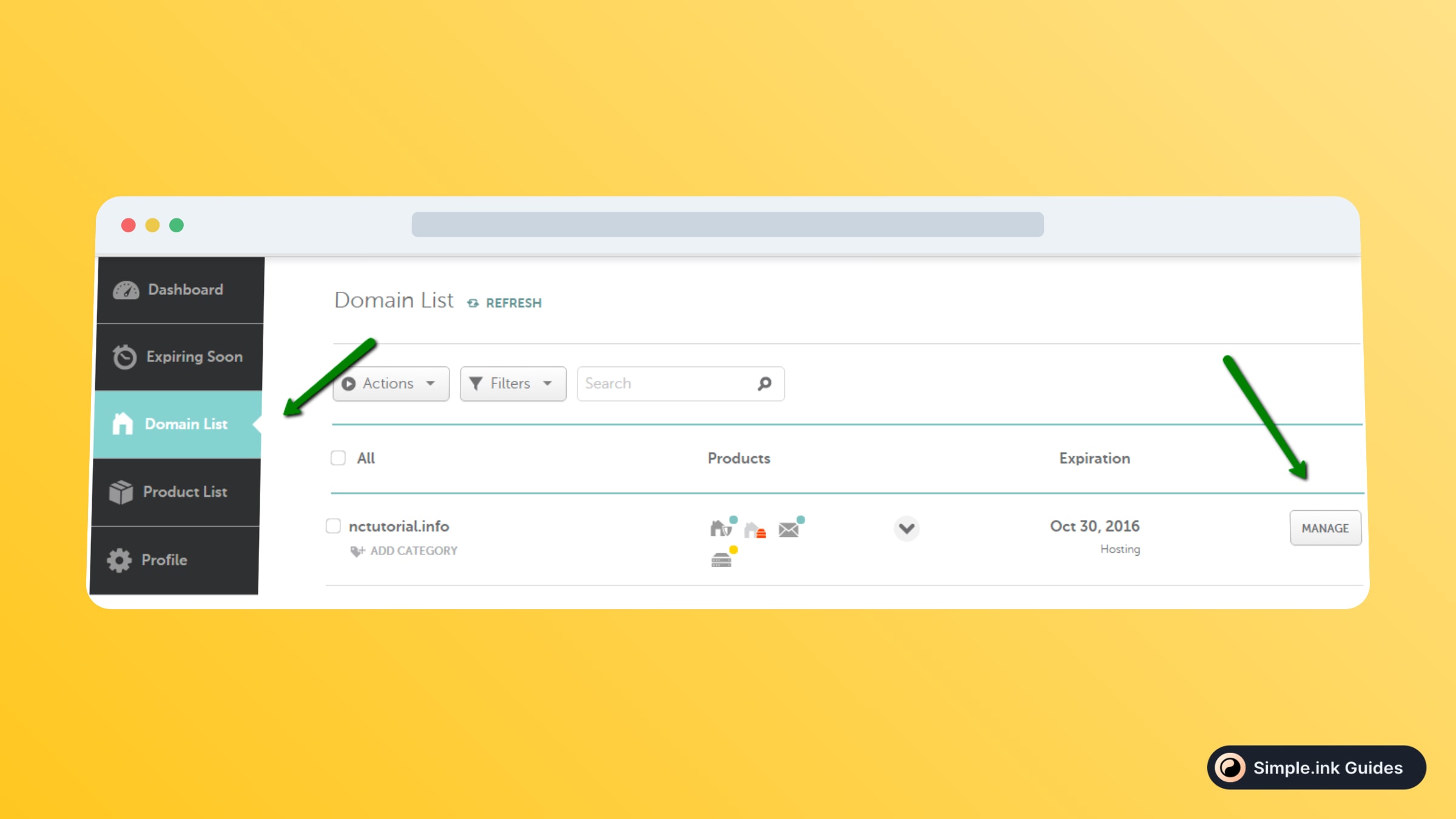
Now, you want to hit the "Advanced DNS" button.
-min.jpeg)
3. Add a new record
Next up, you want to add a new record. To do that, just click the "+ ADD NEW RECORD" button in the left side of the page (see the image below).
-min.jpeg)
Upon clicking that button, you should see a section where you can add your DNS record. That's where you want to paste the record copied at the first step of this guide.
One you've done that, you should wait a few hours and your changes should be visible. Then, your Notion-built website will be hosted within your Namcheap domain.
Can I use Namecheap to host my Notion website?
Yes, you can use Namecheap's registrar as your Notion website's host. All you have to do is copy your Notion website's DNS settings and paste them in Namecheap.
Thank you for reading this post!
