How to Use Notion Subscripts and Superscripts: A Notion Equations Guide
%20(1).png)
Mastering subscripts and superscripts in Notion can significantly enhance your documents, making them clearer, more professional, and visually appealing.
This comprehensive guide will help you learn how to use these features effectively, along with some advanced formatting tips to elevate your Notion pages.
Understanding the /math Function in Notion
Notion's /math function allows you to input KaTeX, a powerful typesetting system great for formatting mathematical equations and specialized text. This feature is incredibly versatile, enabling users to create clean and precise notations within their documents.
How to Use Superscript in Notion
Superscripts are characters set above the baseline, used for exponents, footnotes, and ordinal numbers.
Steps to Add Superscript:
- Type “/math”: Opens the equation block options.
- Use the caret symbol (^): For instance,
4^5will render as 4⁵.
Examples:
- Mathematical Notations:
2^3for 2³. - Ordinal Numbers: 1ˢᵗ, 2ⁿᵈ.
- Scientific Notation:
1.5 × 10^8. - Footnotes and References: Annotate using superscripts like
Reference1. - Trademark Usage:
Nike®.
How to Use Subscript in Notion
Subscripts are characters set below the baseline, used for chemical formulas, mathematical indices, and footnotes.
Steps to Add Subscript:
- Type “/math”: Opens the equation block options.
- Use the underscore (_): For instance,
H_2Owill render as H₂O.
Examples:
- Chemical Formulas:
H_2Ofor H₂O. - Mathematical Equations:
a_nfor the nth term. - Isotopes:
¹⁴C.
Advanced Notion Formatting with /equations
Notion's /math and /inline equation function can also create visually appealing headers using KaTeX. Let’s check what you can do with this function.
1. How to Add Centered Text in Notion
One of the most asked for feature that we are waiting for years now is the ability to center text in Notion. Well, you can use the /math function as a workaround for now.
Just open '/math' and paste text inside. (ex. \text{insert text to center})
See below:

If you don’t want to center the text, you can take the same code, and use the /inline equation
See below:

2. Use Different Header Sizes
KaTeX gives you 7 different options when it comes to sizing your Header:
- \Huge:
\\Huge\\text{insert text here} - \LARGE:
\\LARGE\\text{insert text here} - \Large:
\\Large\\text{insert text here} - \large:
\\large\\text{insert text here} - \normalsize:
\\normalsize\\text{insert text here} - \small:
\\small\\text{insert text here} - \tiny:
\\tiny\\text{insert text here}
See below:
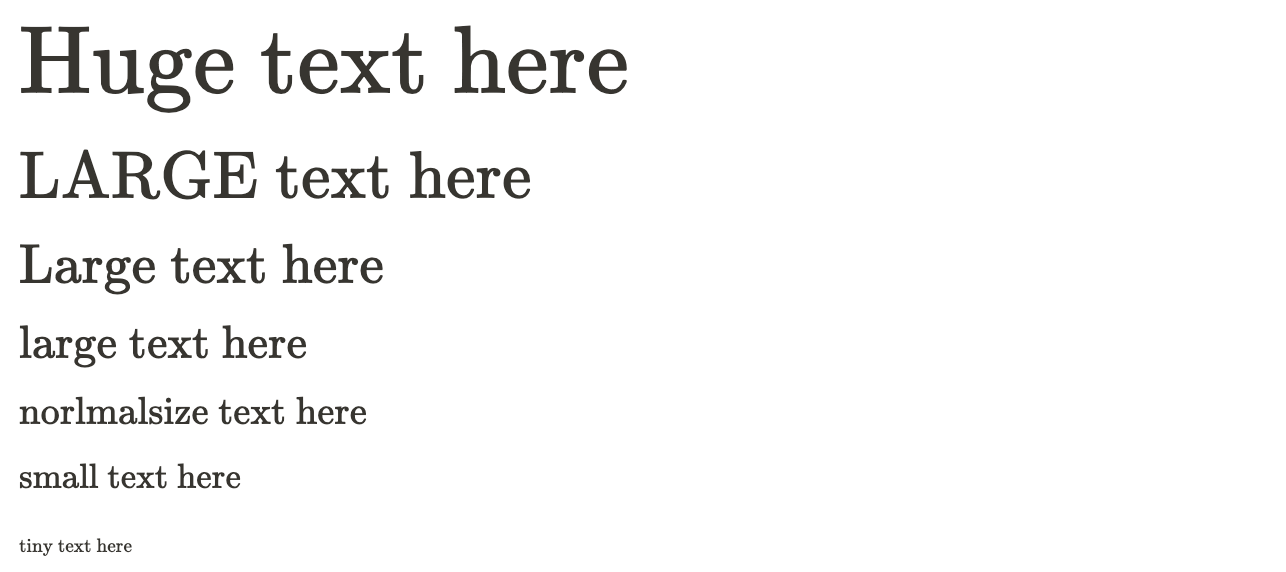
3. Use different Fonts, Colors & Styles
LaTeX also has different options for fonts and styling. Let’s see what you can change.

3.1 The basic things.
- You can bold any text with: /textbf
- You can italicise any text with: /textit
- You can break the line, add a sub-heading with: \\
3.2 Fonts

Here are a couple of font options that you can choose from:
- Default without adding any commands
- Sans serif with: /textsf
- Typewriter with: /texttt
3.3 Colors

You can also use the command /textcolor{color}, and most of the basic colors that you think of will work: blue, red, green, yellow, brown, etc. even colors like pink, teal, lime.

One more way to further customise your headers is with background color.
While the block equations don’t have the option to color the block, the inline ones do.
And the best part is that you can choose a background color for an inline equation, then turn into a block equation, and it will keep the background color you set.
Design Tips for Notion Headers:
- Minimalist Look: Use simple KaTeX commands for clean, minimalist headers.
- Creative Use of Symbols: Incorporate symbols and emojis to make headers more engaging.
- Color Coordination: Match header colors with your page theme for a cohesive look.
Troubleshooting Common Issues
If superscripts or subscripts aren't working, consider these troubleshooting steps:
- Check Syntax: Ensure correct usage of
^for superscripts and_for subscripts. - Block Type: Verify the block supports these formats.
- Browser Compatibility: Ensure you are using a supported browser.
- Clear Cache: Try clearing your browser cache and cookies.
Frequently Asked Questions
How do you superscript multiple characters in Notion?
Use curly brackets: 2^{abc} for 2<sup>abc</sup>.
How do I add subscripts in Notion?
Use _ inside the Inline Equation block, e.g., C_nH_{2n} for C<sub>n</sub>H<sub>2n</sub>.
Can I create colorful headers in Notion?
Yes, use KaTeX commands in the /math block, such as \\textcolor{red}{\\textbf{Important}}.
Is there a shortcut to toggle math mode?
Yes, use CMD + Shift + e on Mac or CTRL + Shift + e on Windows to enter math mode quickly.
Can I combine superscripts and subscripts in the same block?
Absolutely, use a combination of ^ and _ within the same /math block, like x^2_n for x²ₙ.
How do I change font sizes in Notion using KaTeX?
Use commands like \\Huge, \\LARGE, \\Large, \\large, \\normalsize, \\small, and \\tiny to adjust text size.
Conclusion
Mastering subscripts, superscripts, and advanced formatting in Notion can significantly enhance your documents, making them clearer, more professional, and visually appealing. With these tips and tricks, you'll be able to use Notion more effectively for any project.
