How to Print Notion Pages
.png)
Notion is a fantastic tool for organizing information, but there are times when you need to print a page for offline use or record-keeping. This guide will walk you through the step-by-step process of printing a Notion page using two methods: PDF export and browser-based printing.
Why Print a Notion Page?
Whether it's for sharing a project, archiving important notes, or simply having a hard copy to read away from the screen, printing your Notion pages is often a necessity. While Notion doesn't have a direct print function, the steps outlined here will make the process simple.
Method 1: Print a Notion Page via PDF Export
This is the most common method for printing Notion pages, as it maintains the structure and formatting of the content. By converting the page into a PDF, you ensure that all elements on the page remain intact during the printing process.
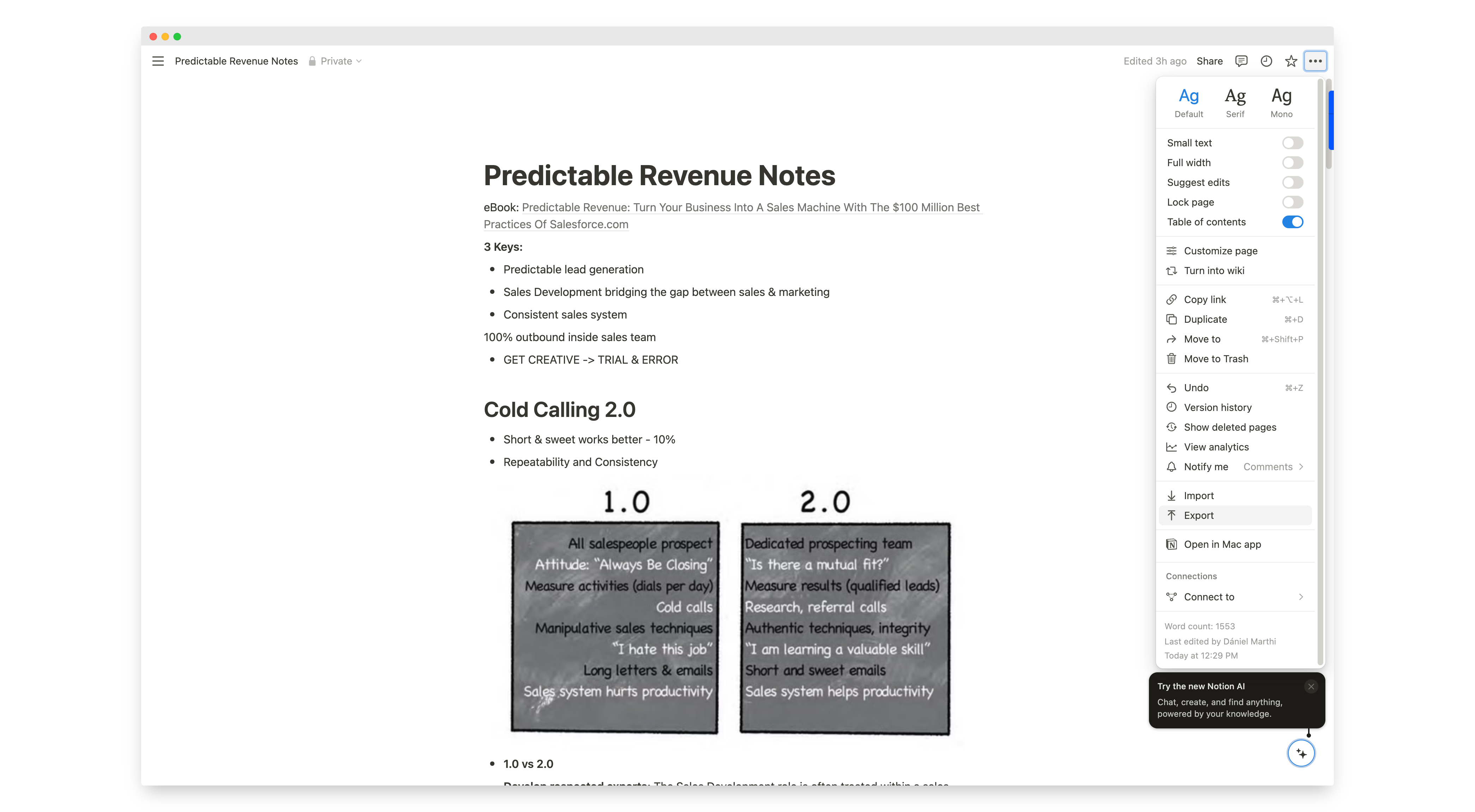
Step 1: Export the Notion Page
- Open the page you want to print in Notion.
- Click on the ellipsis (three dots) at the top-right corner of the page.
- Select Export from the drop-down menu.

Step 2: Choose PDF Format
- On the export screen, choose the PDF option from the format list.
- Adjust any additional settings like whether to include images or change the page format.
- Click Export.
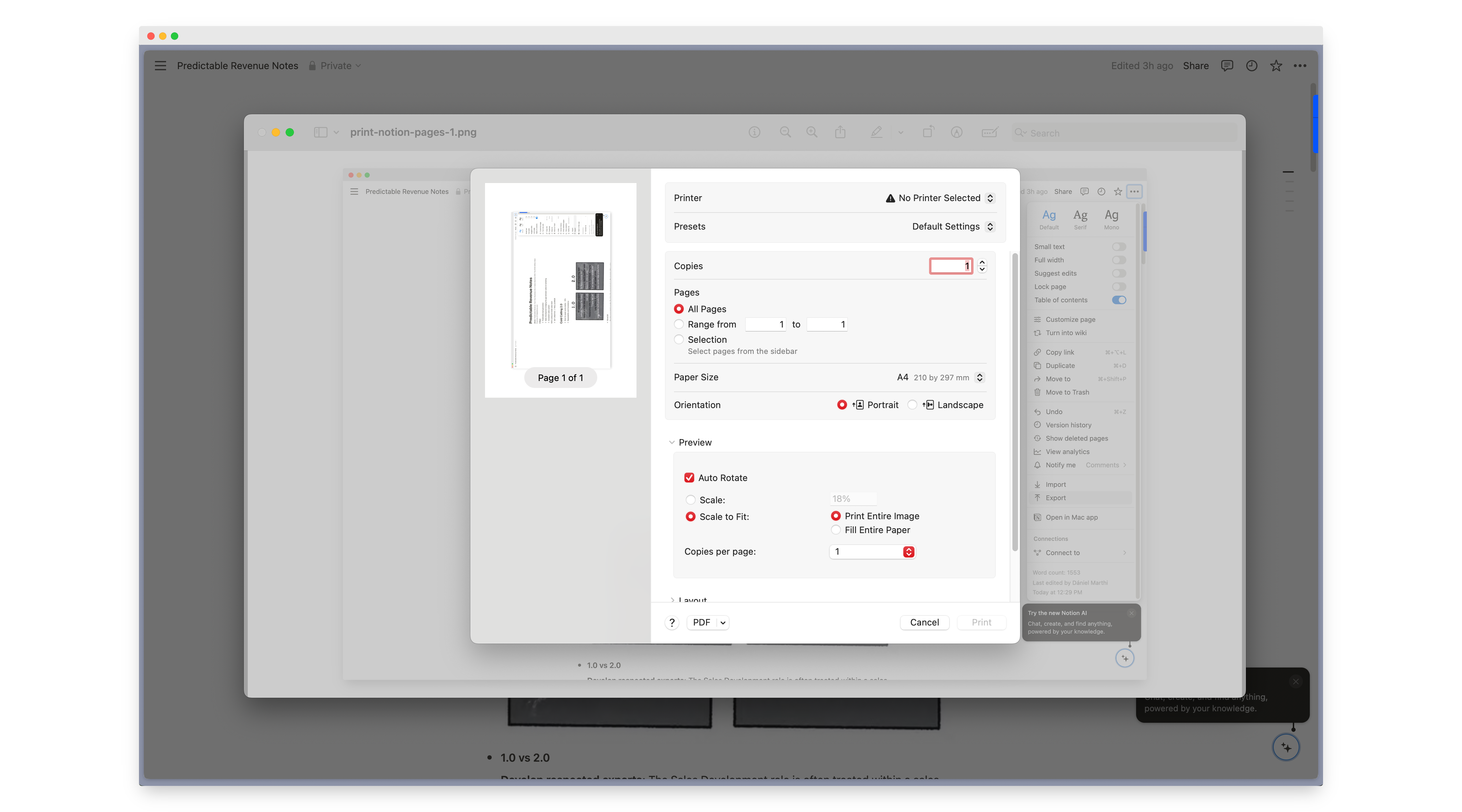
Step 3: Save and Print
- After exporting, save the PDF file to your desired location.
- Open the saved PDF file and click the Print icon.
- Choose your printer, adjust settings like page layout or paper size, and hit Print.
Method 2: Print Directly from Browser
Another method involves printing the page directly from your browser. This can be quicker but may not perfectly preserve formatting, especially if your page has columns or complex layouts. The screenshots are taken from Arc Browser, but the steps are pretty much the same for all of them.
Step 1: Open the Notion Page
- Open the Notion page you wish to print.

Step 2: Use the Browser's Print Function
- Click on the File menu of your browser (usually in the top left) and select Print.
- Alternatively, use the shortcut Ctrl + P (Windows) or Command + P (Mac).
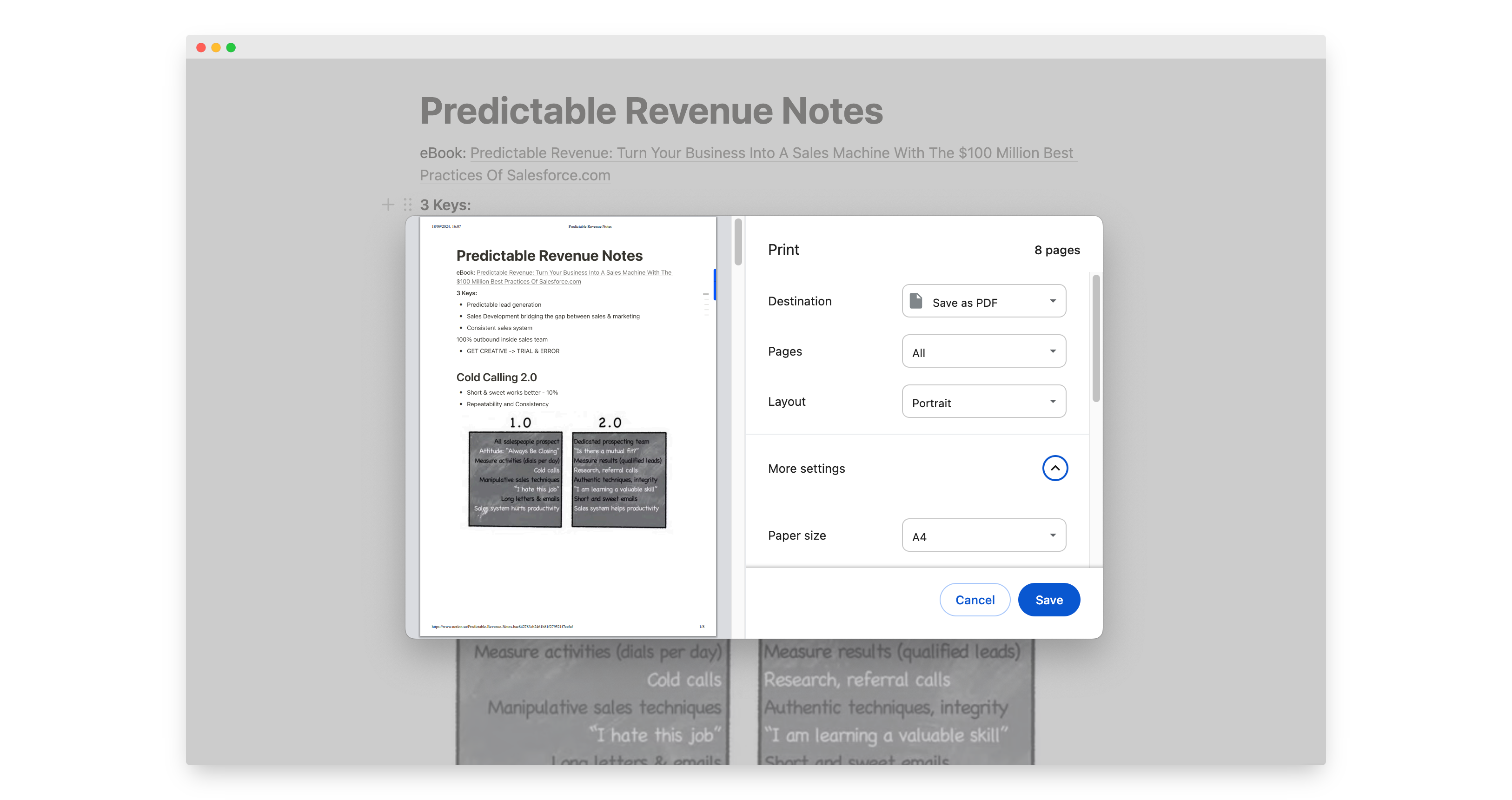
Step 3: Adjust Print Settings
- A preview will appear where you can check the layout of the page.
- Adjust any print settings, like orientation or paper size, and then click Print.
FAQs about Printing a Notion Page
1. Can I print a Notion page without exporting it to PDF?
Yes, you can print directly from your browser using the built-in print function, but exporting as a PDF is generally better for preserving formatting.
2. Why does my Notion page print with messed-up formatting?
Some Notion elements, like columns or embedded content, don’t always translate well when printing directly from the browser. Exporting to PDF is a safer option for complex pages.
3. How can I print only specific sections of a Notion page?
Before exporting or printing, consider duplicating the page and deleting unwanted sections, or copy-pasting specific sections into a new page.
4. Does Notion support page breaks for printing?
No, Notion doesn’t offer specific page break controls, so it's best to preview the document to ensure a clean layout before printing.
5. Can I print multiple Notion pages at once?
Currently, Notion doesn’t support batch exporting or printing, so you'll need to export or print each page individually.
By following these methods, you'll be able to easily print any Notion page with the best results for your needs. Whether you're exporting to PDF for a perfectly formatted document or quickly printing directly from your browser, these steps ensure success.
