How to merge tables in Notion (Quick & Easy)
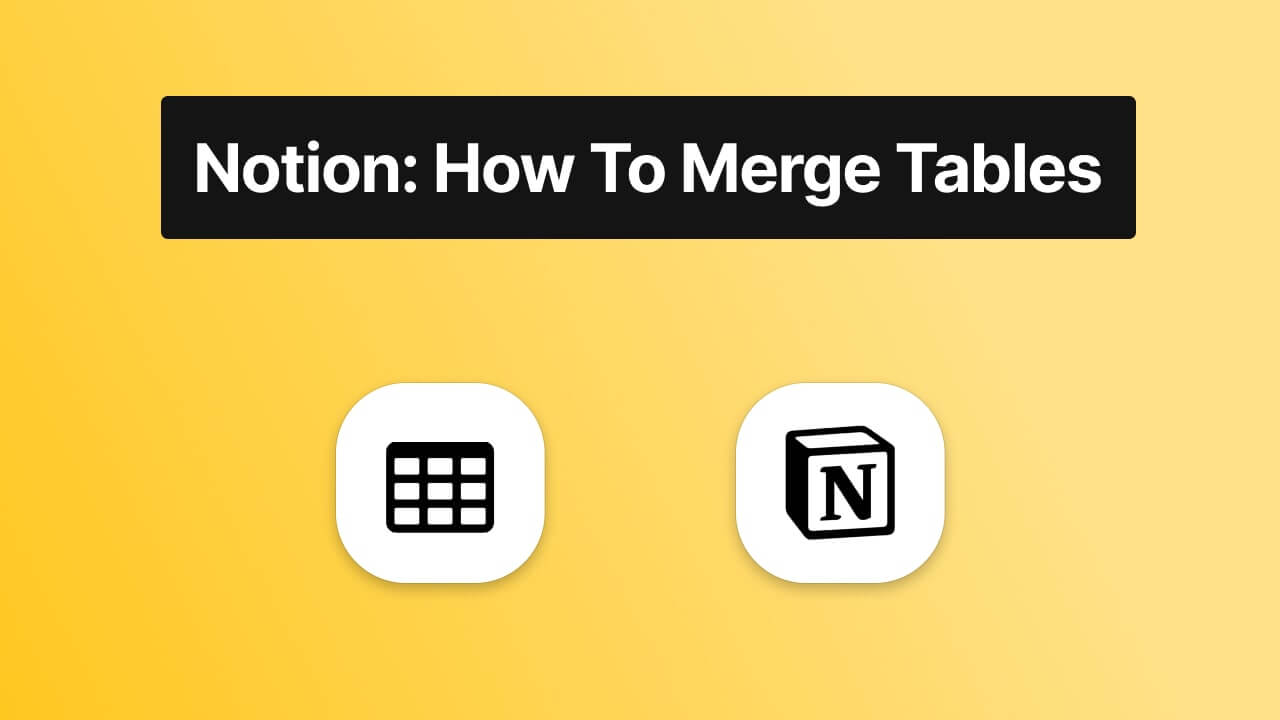
To merge tables in Notion, you first have to export the content of a table as Markdown & CSV. Then, you'll have to import the CSV file with the content of the second table into the main table.
Having the situation where you have more than two tables that you want to merge, in Notion?
When you have tables with way too much information to manually copy and paste into one single, "mega" table, you may as well just want a quicker solution.
Merging cells in a Notion table can significantly enhance the organization and management of your data. Whether you need to combine data from different sources or streamline your Notion workspace, this comprehensive guide will walk you through each step.
At Simple.ink, we made sure to help you figure out that quicker solution, and as the title of the guide says, the solution is merging tables in Notion.
Why merge two tables in Notion?
Merging cells in a Notion table allows you to consolidate information, making it easier to manage and analyze. This process is particularly useful when dealing with large datasets or integrating data from multiple sources. By merging cells, you can create a more cohesive and manageable table that centralizes all necessary information in one place.
In simpler terms, by merging two or more tables in Notion, you're going to easily arrange all of the information.
This way, you're making a huge table where everything is in one place.
Hey, by the way, if you're here, that means that you're into working with tables. If so, then you may like our guide on how to wrap cells in Notion's tables.
Benefits of Merging Tables in Notion
- Enhanced Organization: Combining tables helps keep your data organized and accessible.
- Improved Efficiency: Reduces the time spent switching between multiple tables.
- Data Centralization: Brings all relevant information into a single, comprehensive table.
If you are working with big data sets, for sure you understand the importance of analytics. If so, check out our recommended tool, Notionlytics.
How to merge tables in Notion
It's really easy merging tables in Notion. Let's see the steps that we have to follow in order to combine two Notion tables!
Step 1 - Export the Table as Markdown & CSV
1.1 Locate the Table
The very first step implies looking for the tables that you want to merge. Once you've found the table that you want to merge, click on the "Open as full page" button.
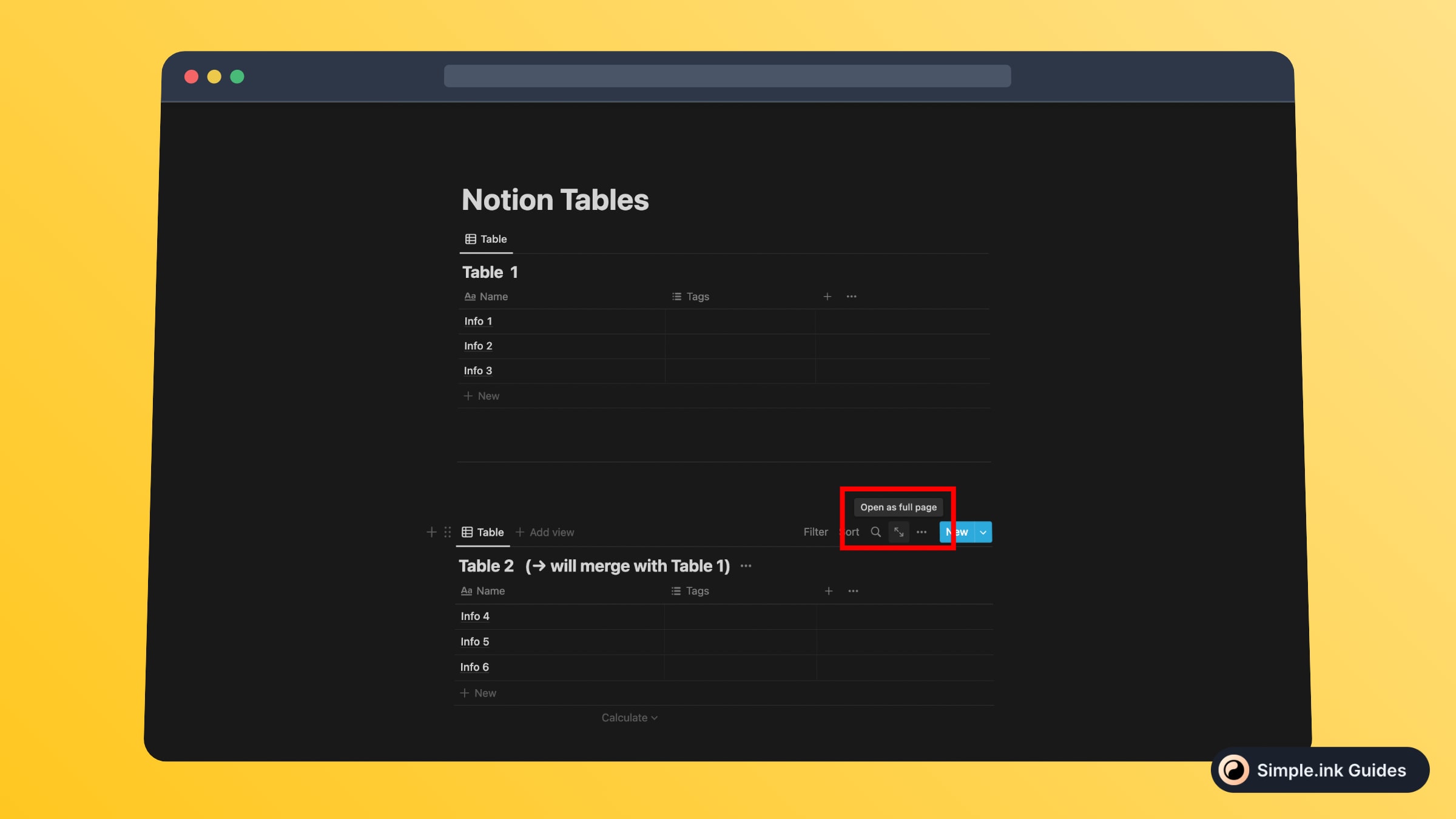
1.2 Export the Table
The table that you've just opened as a full page should now expand and cover all of your screen.
Now you want to click the three-dot icon in the top-right corner of the page and select the "Export" button.
-min.jpeg)
Upon clicking that button, you will see a new pop-up on the screen. You'll have to select the "Markdown & CSV" option.
Regarding the rest of the settings, we suggest leaving them as they are.
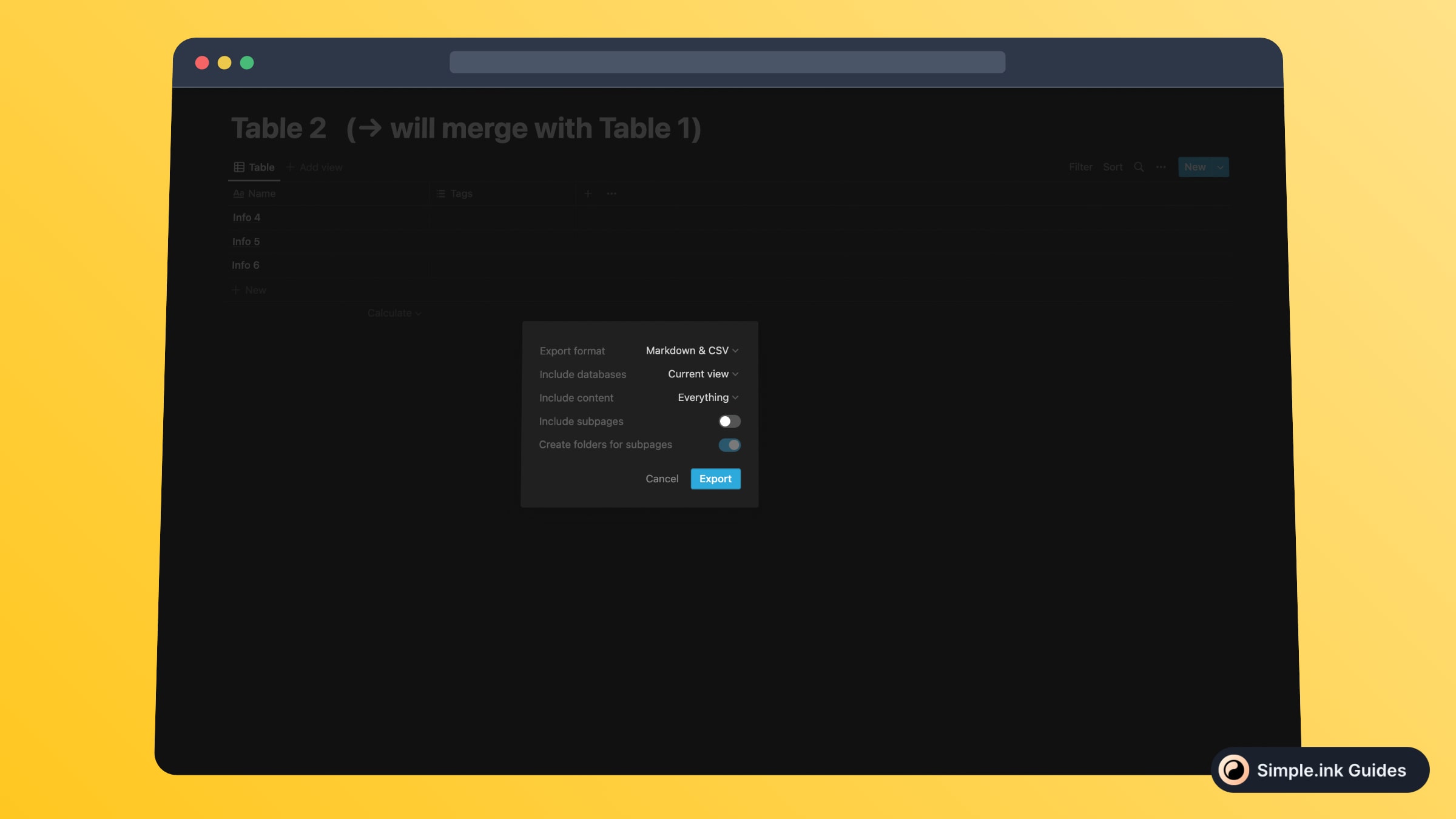
Lastly, make sure to click the blue "Export" button. Notion will start downloading a ZIP file containing the CSV file with your table.
Make sure to unzip the file so you could reach that CSV file!
Step 2. Import the table into the main one
2.1 Prepare the Primary Table:
Now you have to go to the primary table - the one in which we're going to merge the CSV file with the second table.
Go to the primary table, and hit the 'Open as full page' button, just like you did with the previous table.
-min.jpeg)
2. 2 Import the CSV
Expand the three-dot menu in the top-right corner of the page so you could reach the setting which lets you import the second table into the primary one.
Now, you'll have to go to the "Merge with CSV" button, right below "Export".
-min.jpeg)
Upon clicking the "Merge with CSV" button, Notion will open your library of documents, and you'll have to find and select the CSV file that was previously downloaded.
We'd like to mention it again - you first have to unzip the .ZIP file with the table so that you'd reach the .CSV file, which is the one that you need to upload in Notion.
-min.jpeg)
Then, you'll have to wait a few seconds, and you should be able to see the contents of the two tables being merged into one.
In this image below, you can see how the content from the second table is added right below the content of the first table.
-min.jpeg)
That was the whole process of merging two Notion tables.
Pretty easy, wasn't it?
How to Merge Multiple Tables in Notion
If you have multiple tables to merge, the process is the same. You can repeat the export and import process for each additional table:
- Export Each Table:
- Follow the export steps for each table you want to merge.
- Import Each CSV:
- After exporting all necessary tables, import each CSV file into the primary table. This ensures all your data is consolidated into a single table.
Relations, instead of Merging Tables
Another advanced technique for merging is using database relations. Instead of manually combining tables, you can link them via relational properties. This helps keep data updated in real-time, without needing to re-merge every time there's a change.
- For example, link a Tasks table with a Projects table to associate tasks with their respective projects.
Common Questions About Merging Cells in Notion Tables
Can you merge cells directly within Notion?
Notion does not currently support merging cells directly within the app. However, you can achieve a similar effect by exporting tables as CSV files and then importing them back into Notion.
Are there any limitations to merging cells in Notion?
While merging cells and tables can greatly improve organization, it's important to check for duplicates and ensure data accuracy after merging.
Can I merge tables with different properties or column types in Notion?
Yes, but be mindful of column mismatches. When merging, Notion will try to match column types, but manual adjustments may be required for smooth integration.
How can I avoid losing data when merging tables?
To avoid data loss, ensure columns match between tables before merging. Also, keep a backup of your original tables before you begin the merging process.
How can I merge tables in Notion across multiple workspaces?
Merging tables across different workspaces requires exporting the tables from one workspace and importing them into another. Once imported, you can follow the same merging steps.
Tips for Efficiently Merging Tables and Cells in Notion
- Check for Duplicates:
- Ensure that your merged table does not contain duplicate entries. Notion does not automatically remove duplicates during the merge process.
- Use Filters and Sorting:
- After merging, use Notion’s filtering and sorting features to organize your data efficiently. This will help you manage and analyze the information more effectively.
- Integrate with Other Tools:
- Consider integrating Notion with other tools you use, such as Google Sheets or Excel, for more advanced data manipulation before re-importing it back into Notion.
Conclusion
Merging cells in Notion tables can streamline your data management processes, making your Notion workspace more efficient and organized. By following the steps outlined in this guide, you'll be able to merge tables and cells with ease, ensuring all your information is centralized and easily accessible.
We hope that this guide was useful and that you've learned how to combine Notion tables the right way. Have a look at the other Notion tutorials that we've made and check see what apps you can integrate in Notion. Cheers!
