How to highlight text in Notion (2025)
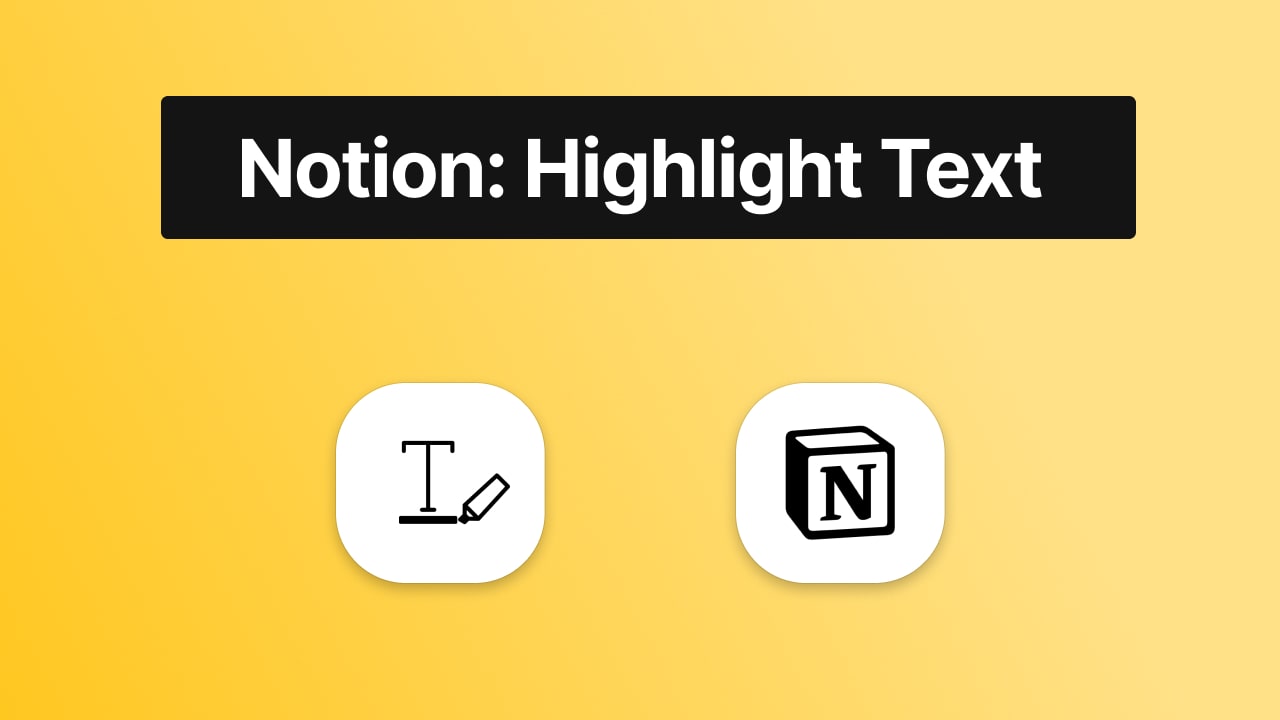
Notion stands out as a premier productivity tool, offering a rich array of text customization features that empower users to craft beautifully designed and highly functional pages. From adjusting fonts and colors to utilizing various formatting options, Notion provides the flexibility to tailor your workspace to your unique style and needs. Among these features, the ability to highlight text is particularly valuable, allowing users to emphasize key information and enhance the visual appeal of their content.
In this comprehensive guide, we'll delve into the various methods to highlight text in Notion, explore additional text customization options, and provide tips to make your pages more engaging and organized.
Why highlight text in Notion?
Mainly because this is eye-candy. We all look at the text with a red background before we look at the text with a white or a black background, isn't it?
Highlighting text helps in emphasizing important information, making it easier to locate key points quickly.
It also aids in organizing your notes more effectively by visually distinguishing different sections.
How to highlight text in Notion
First of all, what you need to know is that there is two options for highlighting in Notion. You can highlight only the text by opening the format options, and second you can highlight the who block's background.
So let's discuss each option:
The first method applies mostly when we want to start typing something, and the second method applies to when we already have some text that we want to highlight
Option 1: Notion Block Background Color
Hey, if you want to get access to the Notion template used in this guide, make sure to click on the previous blue text.
Also, we've got more other Notion templates that we're building websites with.
Any time, anywhere you want to change the background color of the block, you can just simply select the block and navigate to color.
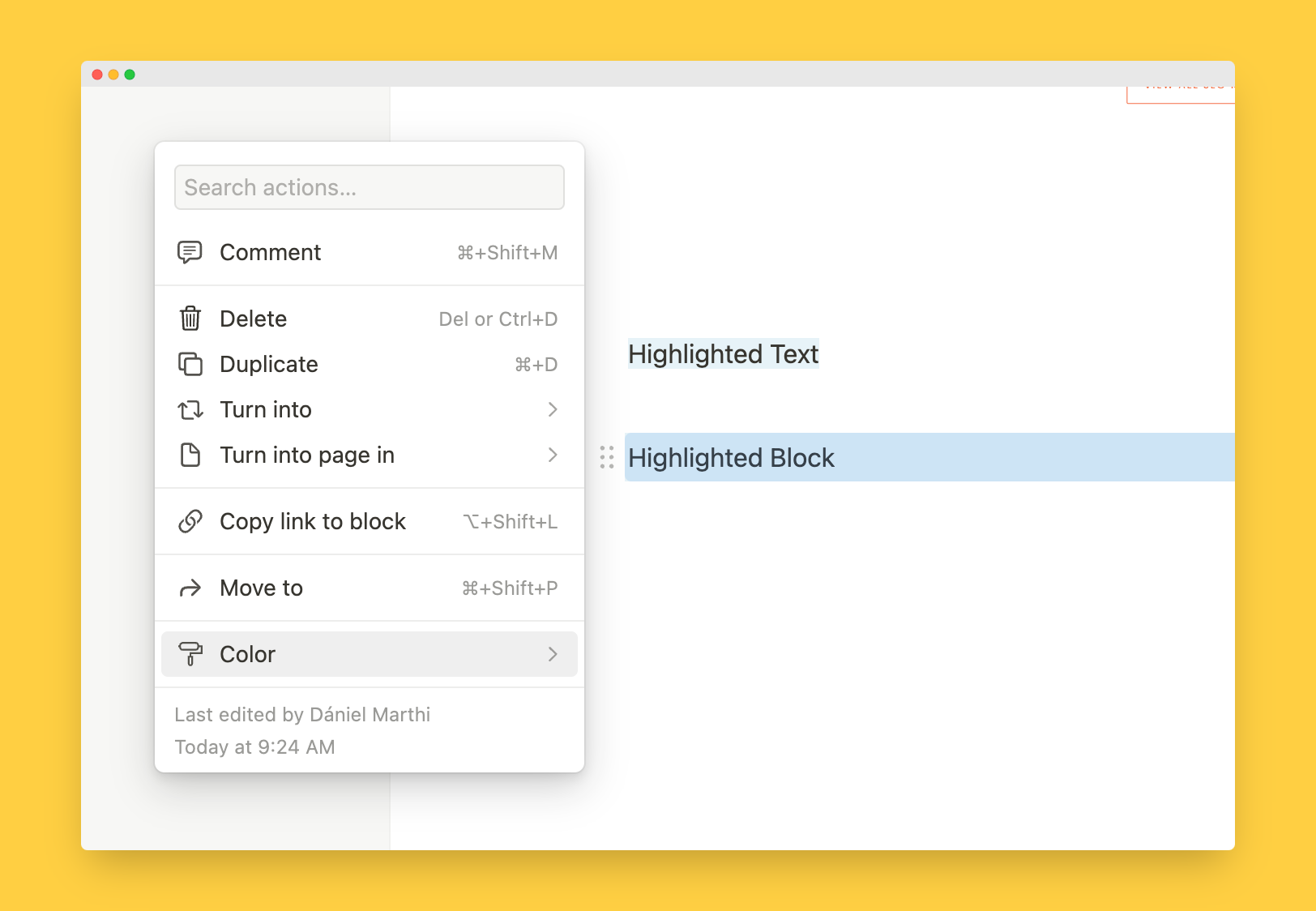
Or, if you want to start a new colored block, you can do that by typing /background.
1. Type /background
Upon typing "/background", you are going to see a pop-up with a few colours that Notion allows you to add. First of all, pick your favourite colour.
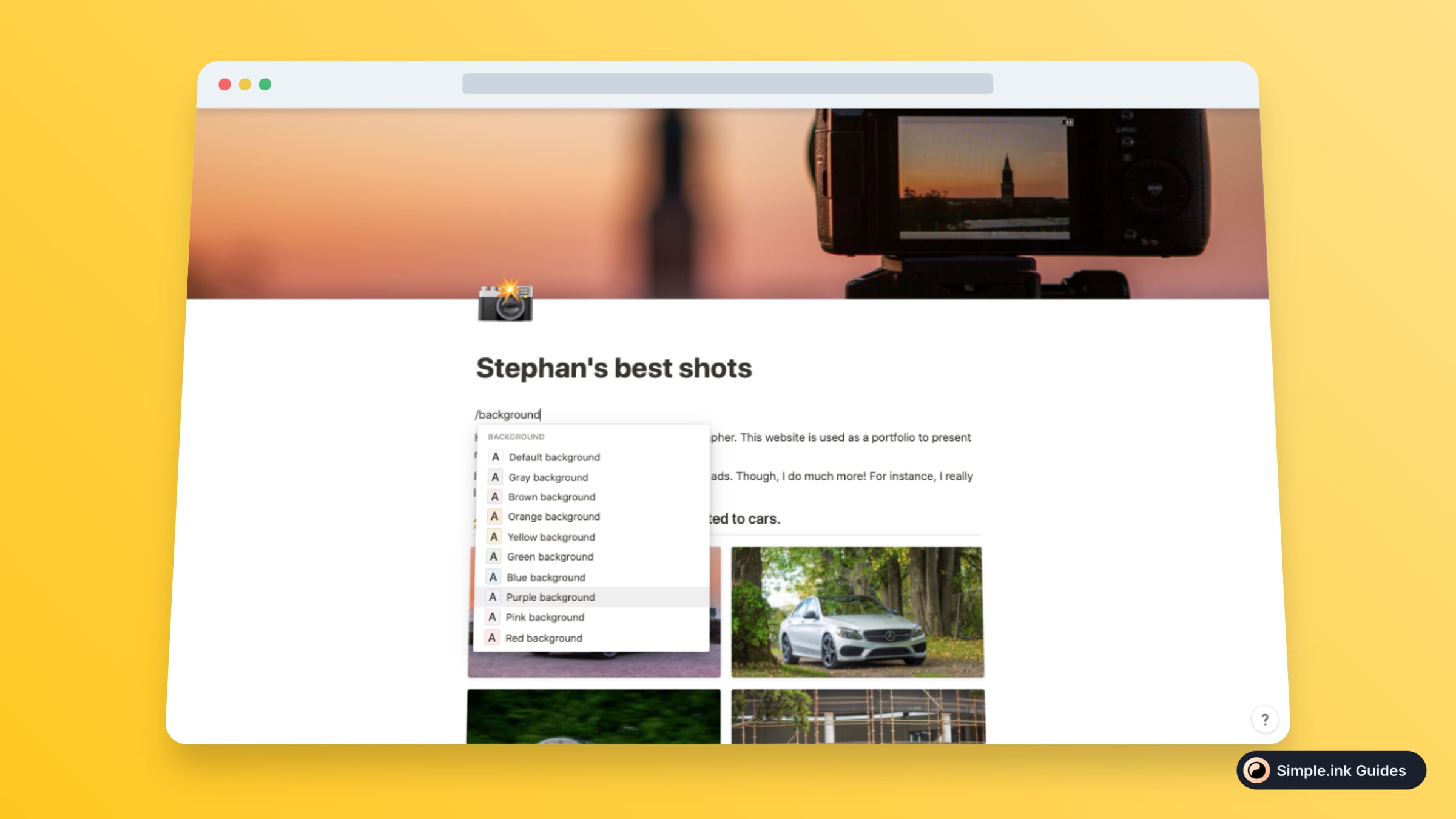
2. Start typing
Now, as soon as you start typing, you can see that all of the text will be highlighted in the colour that you chose at the previous text.
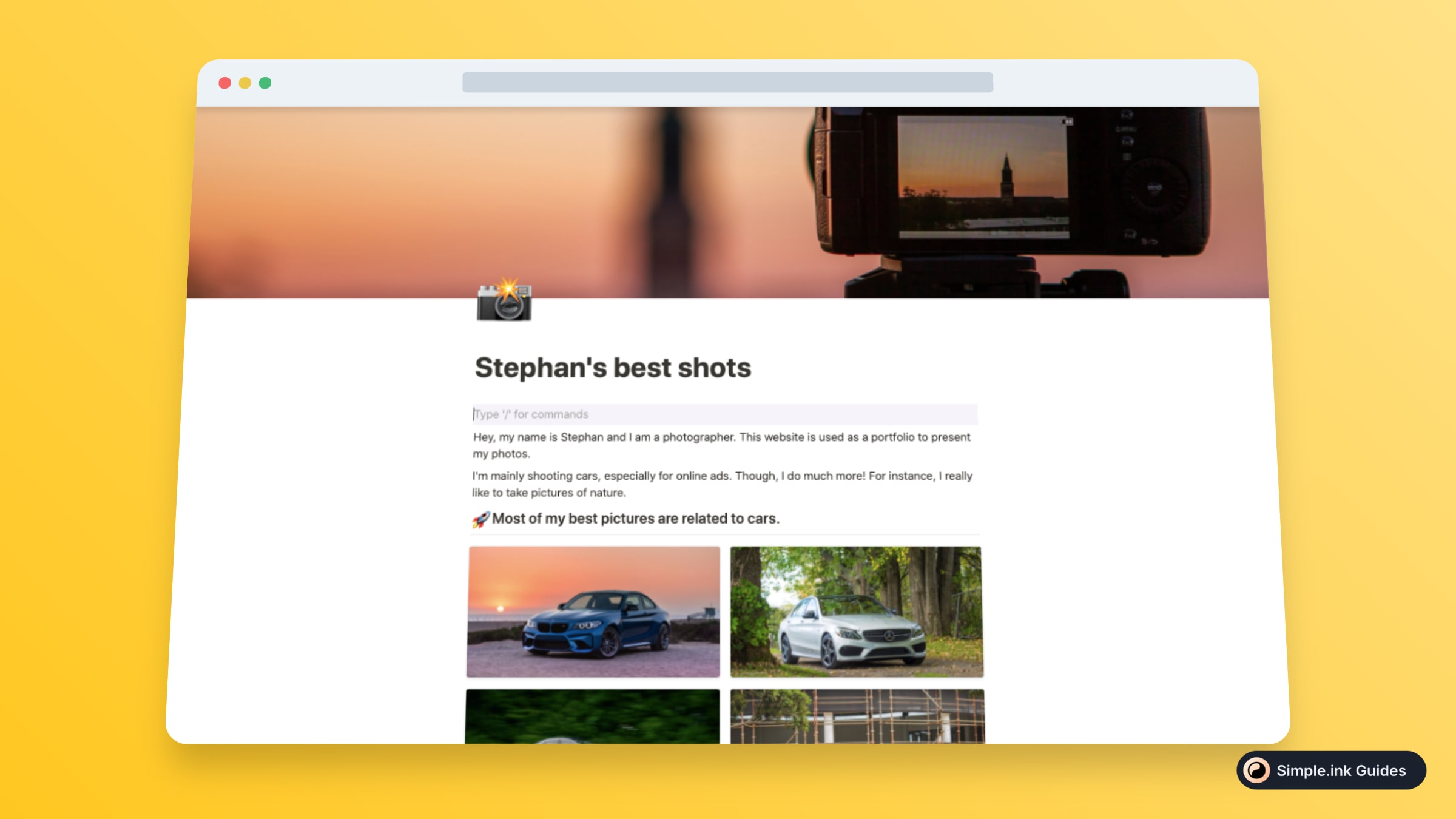
To stop typing with the highlight, all you have press "ENTER" once or just click on the empty block below your text.
This way, you can start typing without any colour in the background, or you can choose to add another highlight. You've got lots of options!
Option 2: Text highlight, formatting
You're mostly going to use the second method on how to highlight text in Notion as soon as you have some written text that you want to highlight.
1. Select and colour text
The first step includes selecting your preferred text that you want to be noticed.
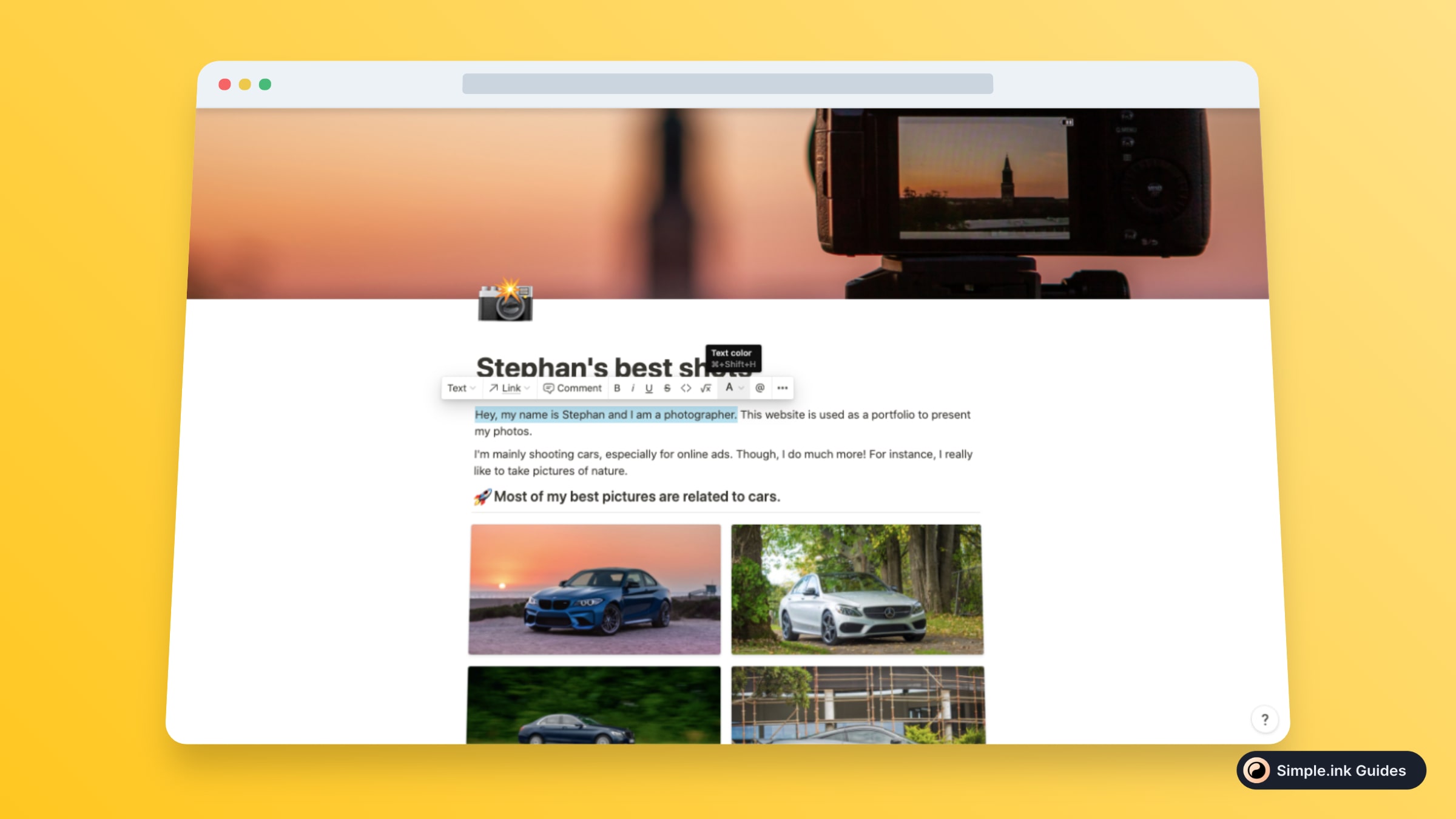
From the pop-up that just appeared on your screen after selecting the text, you want to select that "A" so we can choose a colour.
2. Add a background
Now you can see two sections:
- Colour → this changes only the colour of the letters
- Background → this will change the background of the text (highlight)
To highlight the text, we must look at the "Background" section and choose a colour.
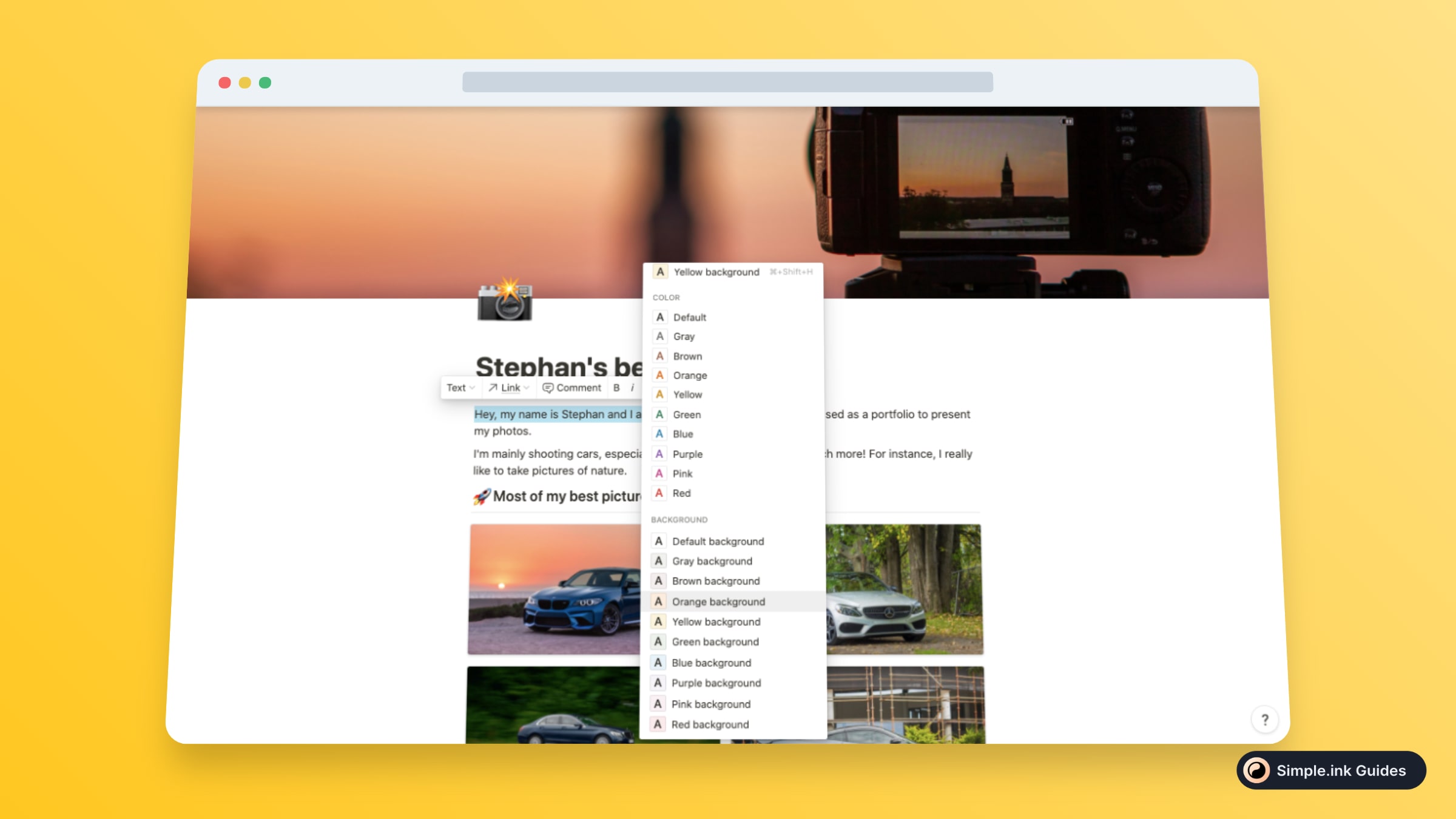
For this example, we chose to highlight the text in orange.
As soon as we've selected the colour, you can see how the background of the text turned from white into orange.

That was really the process! Pretty easy, right?
Option 3: Utilizing Callout Blocks
Callout blocks are a great way to highlight important information with a colored background and an optional icon.
- Insert a Callout Block: Type
/calloutand press Enter. - Enter Your Text: Type the content you wish to highlight within the callout block.
- Customize the Color: Click on the color option in the block's menu to select a background color that suits your needs.
Note: Callout blocks are particularly effective for notes, warnings, or important reminders.
Frequently Asked Questions
Can you highlight text in Notion?
Yes, you can. With the help of changing the text block's background, you can easily highlight any text in Notion.
How do I highlight text in Notion on my iPhone?
Tap and hold the text you want to highlight until the selection handles appear. Tap the "A" icon in the toolbar that appears and select your desired highlight color from the options.
Can I use custom colors in Notion?
Yes, Notion allows you to use custom colors. You can use the Notion Enhancer or similar third-party tools that offer extended color palettes.
How do I change the background color of a block in Notion?
Select the block of text or page you want to change the background color for. Click on the three-dot menu in the top-right corner of the block or page, choose "Color," and then select your preferred background color.
Is it possible to highlight all text in a Notion page?
Yes, you can use the "Select All" command (Ctrl+A on Windows or Cmd+A on Mac) and then apply the highlight color as described above.
Why should I highlight text in Notion?
Highlighting text helps in emphasizing important information, making it easier to locate key points quickly. It also aids in organizing your notes more effectively by visually distinguishing different sections.
We really hope that this guide was helpful, and if you want to see more on how to properly use Notion, consider having a look at our library of Notion guides. With each new day, we do our best to add more guides for people to learn everything about Notion.
