How to connet Google Drive to Notion
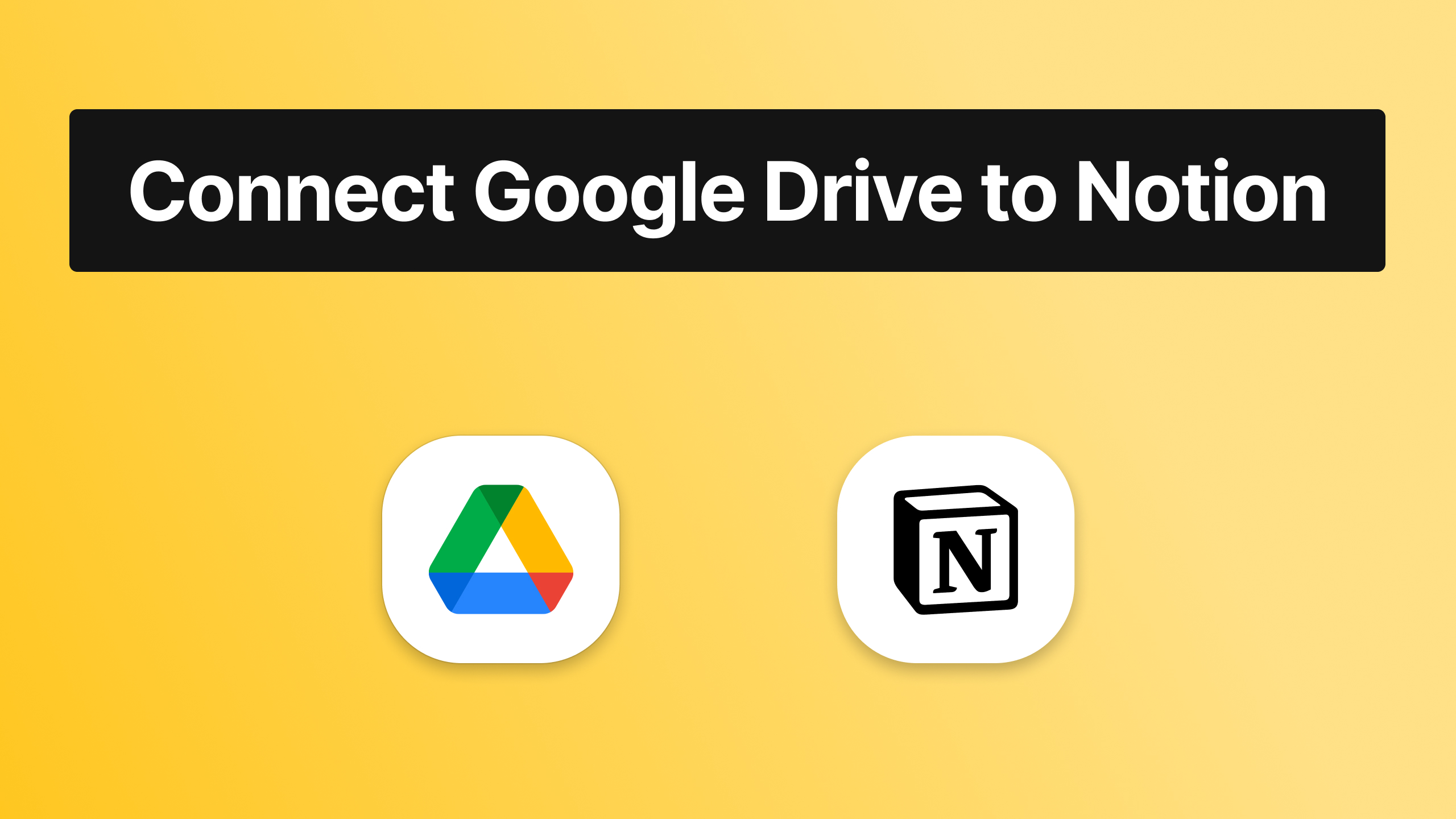
Living in the world at the moment and not knowing about Google is almost impossible. So, if you're here, it means that you already know about Google Drive, and it also means that you're a Notionerer.
If you want to connect your Google Drive account to Notion but you're not sure how to do that, this post will tell you all there is to know about this connection. First of all, let's answer a themost popular questions about Google Drive x Notion.
Does Notion work with Google Drive?
Yes, Notion allows you to connect any Google Drive account to your databases so you can access Google files easier than ever before.
Ever tried embedding a Google Drive file to your Notion page and bumped into this screen?
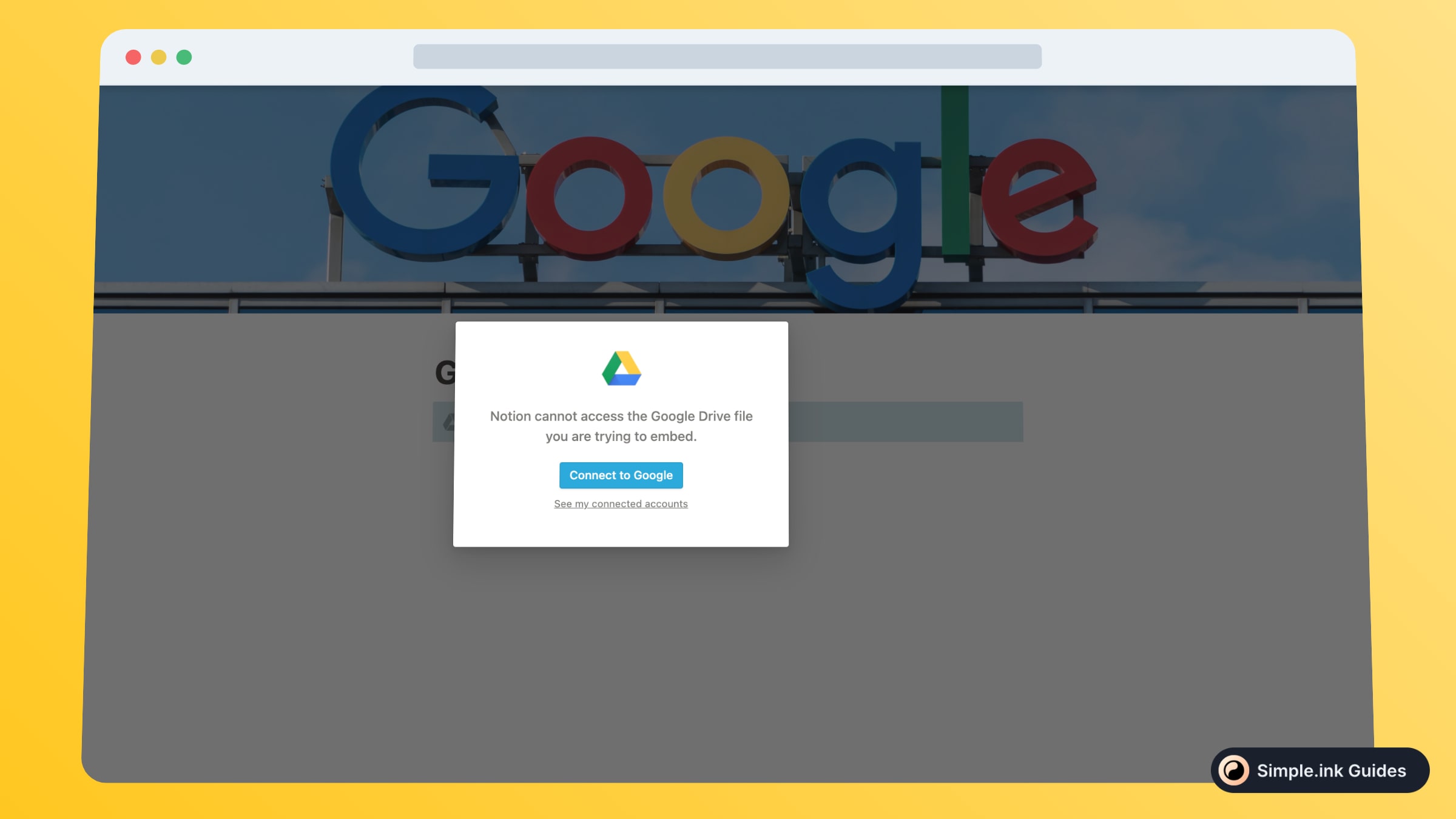
If that's true, then this is the guide that you've been looking for. We're now going to fix the "Notion cannot access the Google Drive file you are trying to embed." error!
Moreover, this tutorial will show you how to connect your Google Drive accounts with Notion. After the connection, you'll be able to import any Google files in Notion, such as Google Forms any many other apps.
How to connect Google Drive to Notion
To connect your Google Drive account(s) to Notion, follow this process:
- Go to "Settings & Members" (left side)
- Hit "My connected apps"
- Click "Show all" and select Google Drive
- Fill in your account's data
- Done!
Though, please keep in mind that this was just the short way to answer your question. To see the fully-detailed way on how to add Google Drive in Notion, we highly suggest continuing to read this post.
1. Go to "Settings & Members"
First of all, you have to go to the Notion.so website.
-min.jpeg)
Once you're there, go to the "Settings & Members" option in the left side of the screen.
2. Select Google Drive
Now, you will see a pop-up with a few settings. Out of all, you want to select "My connected apps" in the left side-s menu of this new window.
-min.jpeg)
Then, you should see a few apps to connect to Notion. First of all, click the "Show all" button in the top-right corner so you could see all of the apps.
Then, you simply want to click the "Connect" button next to the Google Drive app.
3. Add your Google account's data
Upon clicking the Google Drive connection button, you will be forwarded to another window. This time, you'll be on a window outside of Notion, as a Google Access page should pop up on your screen, like so:
-min.jpeg)
Now you simply need to click the "Allow" button and introduce your Google Drive account's email address and password, in order to give Notion access to your Google Drive.
That's it! You've just finalised connecting Google Drive to Notion.
Is Google Drive safe with Notion?
Connecting your Google Drive to Notion means that all of your files are safe. Notion won't steal any of your data!
Thank you for reading this guide! For more Notion tutorials like this one, make sure to browse our library of Notion guides.
