How to add Notion to Google Search Console
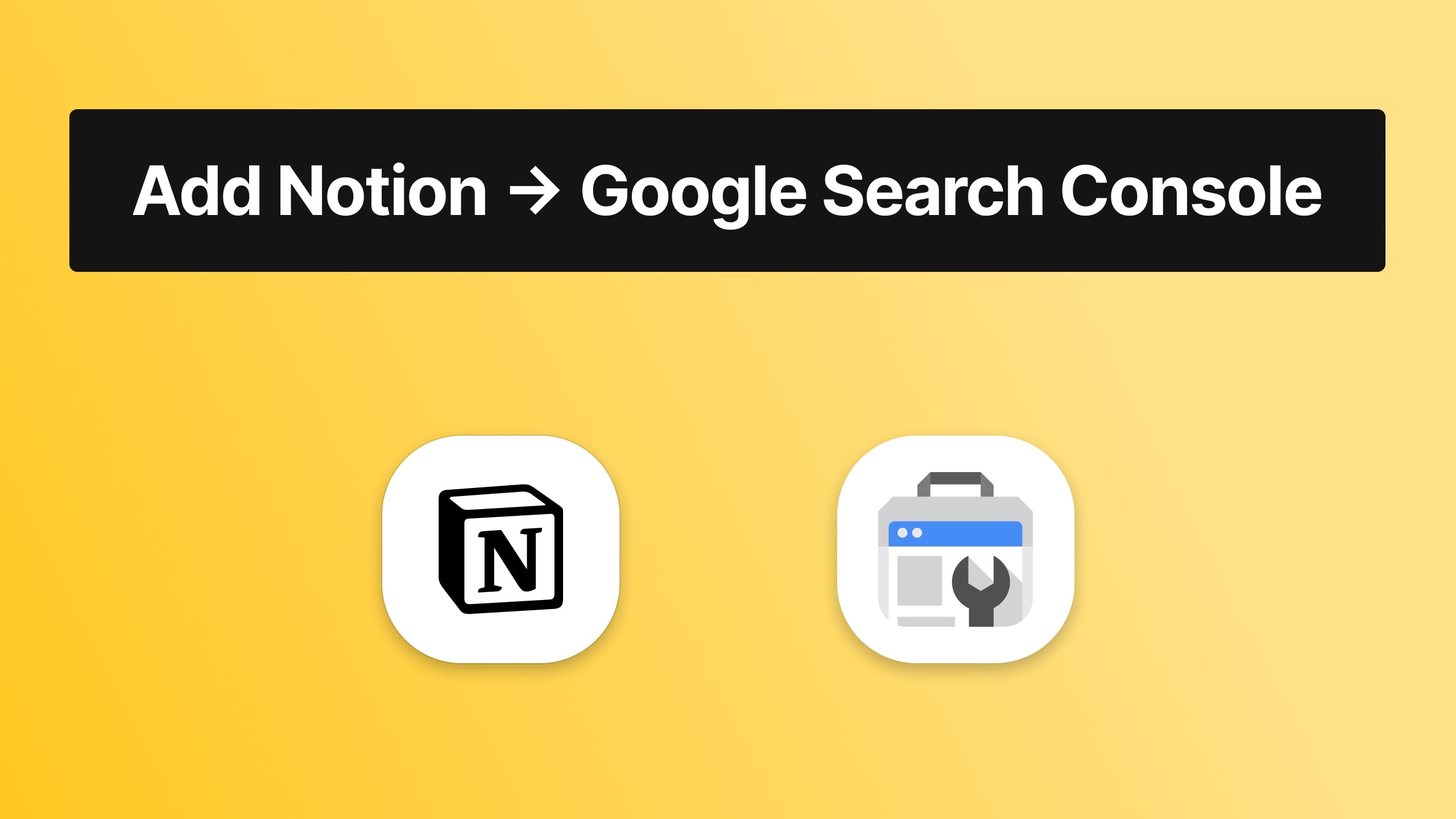
Being here, it means that you're a fan of Notion and that you already use this app. At Simple.ink, we've made a Notion website builder that's 100% free for any Notioneer, but you may also know about that by now.
The purpose of this tutorial is to teach you how to connect Google Search Console to a Notion-built website. Don't worry, the process is really easy!
In case you don't know about the Notion website maker, things are simple: we've made Simple.ink to help people turn Notion pages into websites for free, and the whole process takes no longer than 10 seconds.
The benefits? Well, it's stuff like custom domains, loads of free templates, and many of your favourite apps that can be integrated in Notion. Why not join the fun?
Now, let's get back to what this guide is all about - adding and verifying Notion websites to Google Search Console, and let's answer the most common question:
Can you connect Google Search Console to Notion websites?
Yes, you can! Adding a website made in Notion to Google Search Console (GSC) implies adding a line of HTML code inside your Notion website. That's genuinely it!
Though, if that seems too hard, we totally get it. Even though this process implies coding, it's all about copying & pasting a line of code from Google to your Simple.ink x Notion-built website. That's why we're here to help!
How to add Google Search Console to Notion websites (index pages)
To add your Notion-built website to Google Search Console, you have to copy the code that GSC gives you and paste it in the 'Custom code' section of the Notion website. Then, your website will be indexed on Google on the spot!
Let's go deeper into this tutorial! We're now going to take it step-by-step so that everyone understands how to index Notion pages on Google.
1. Copy your Notion website's link
We first have to go to the public version of the website and copy its home page's URL. To do so, simply go to the website and copy what's shown in the search bar of your browser.
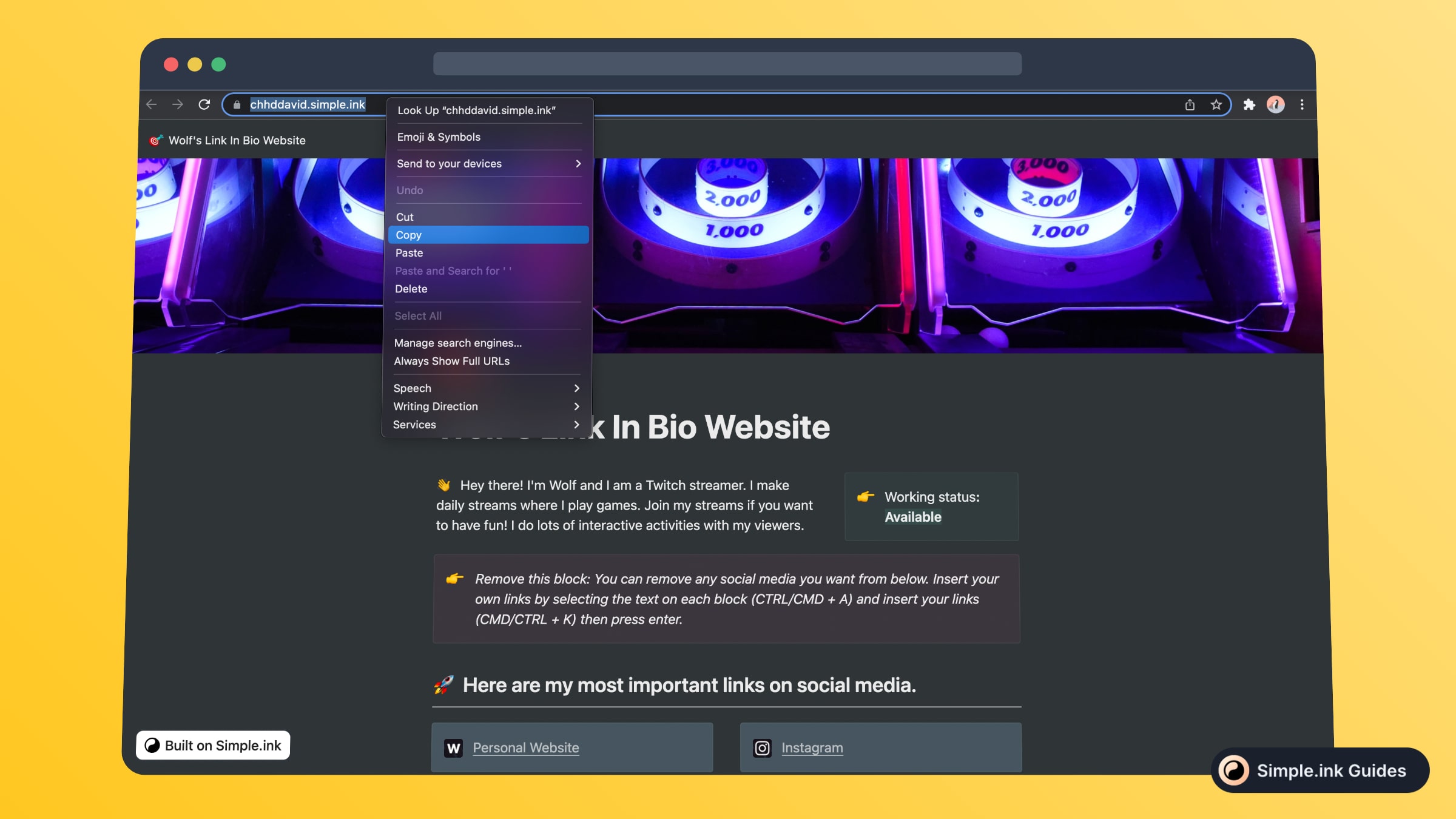
As you can see in the image above, this is a free plan Simple.ink-built website, hence why the website has the '.simple.ink' extension.
Though, with the paid plan of Simple.ink, you access all sorts of benefits and power-ups for your Notion websites, such as connecting custom domains to your Notion website.
2. Add your domain to Google Search Console
Up next, you want to go to Google Search Console and add your new Notion-built website. To do so, you'll just have to paste the link in GSC.
Though, here we face two sorts of websites. To make it easier, we've compressed the information.
-min.jpeg)
1. If you have a custom domain (e.g. "website.com"), then you have to pick the "Domain" card on the left side of the page
2. If you have a website built with the free Simple.ink plan, then you'll get a website with a prefix of your choice, but that website will have the 'simple.ink' prefix until you'll get the paid plan (e.g. "website.simple.ink"). In such a case, proceed with the "URL prefix" option on the right side's card.
For this tutorial, we've picked the card on the right side of the screen, as we've built a free-plan Notion website that has the 'simple.ink' extension to the URL.
3. Copy the HTML ownership code
Upon hitting the "CONTINUE" button after selecting the property type of your Notion website on GSC, you'll see a new window that requires verifying the ownership of your Notion-built website.
At first, you'll see the "HTML file" card opened. Close that, and go to the "HTML tag" under the "Other verification methods" section.
-min.jpeg)
Upon hitting the "HTML tag" card, you should see the HTML line of code that you have to copy - we've highlighted that in the image above.
4. Add the code to your Notion website
After copying that HTML code, you need to go to the Simple.ink Dashboard (the link won't work unless you're logged in) and expand the "Website settings" menu on the left side of the screen.
-min.jpeg)
Then, you'll notice the "Custom code" section. Click on that, and then paste the HTML code that was previously copied. Lastly, hit the "Save changes" button.
You then have to go back to the Google Search Console tab and you should be able to see this window, saying that your Notion website's ownership was successfully verified on GSC.
-min.jpeg)
Congrats! You now can track analytics of your Notion website and index your pages to rank on Google. It wasn't so hard adding GSC to Notion, right?
That was pretty much the whole process. Now you should way on insights and start improving your Notion website's pages.
Can you index Notion pages on Google?
Yes. Simply copy the ownership HTML code of Google Search Console and paste it in your Notion website's custom code section.
For more about indexing Notion pages on Google, make sure to read the article that we've written in-depth about how Notion pages can be indexed on Google.
Thanks for stopping by! For more other tutorials like this, make sure to browse the library of Notion tutorials where we teach people all about using Notion.
